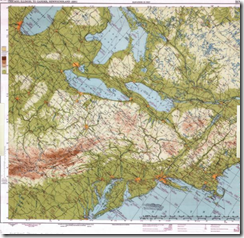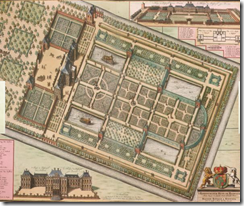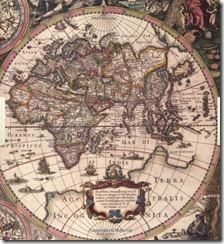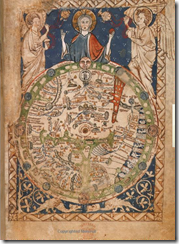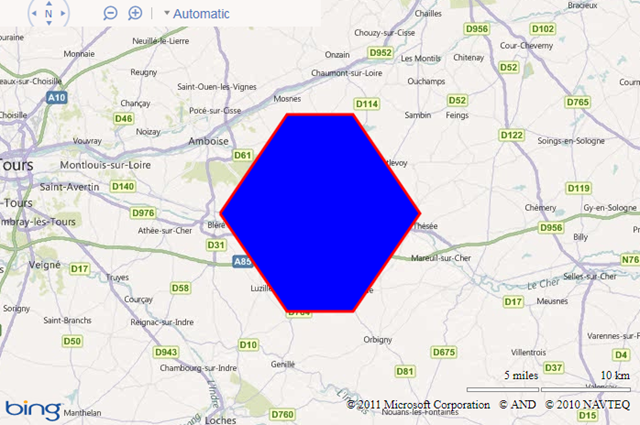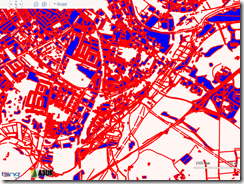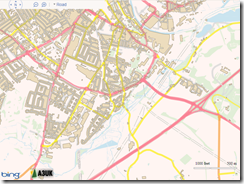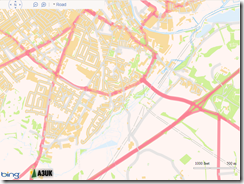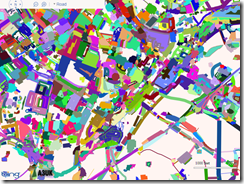Sitelinks have been around for a while, but when we first launched them years ago, they were much more limited—a single row of just four links:
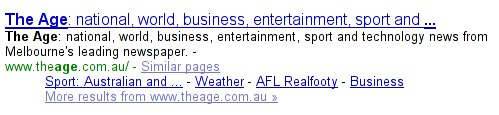
It turns out that sitelinks are quite useful because they can help predict which sections of the site you want to visit. Even if you didn’t specify your task in the query, sitelinks help you quickly navigate to the most relevant part of the site, which is particularly handy for large and complex websites. Sitelinks can also give you a good overview of a website’s content, and let webmasters expose areas of the site that visitors may not know about.
As it became clear how valuable sitelinks were, we continued to improve their appearance and quality. We rearranged them into a column of links to make them easier to read. We doubled the number of links, creating direct access to more of the site. We started showing sitelinks for more results and we continuously made improvements to the algorithms that generate and rank the links. With each of these changes, people used sitelinks more and more.
That brings us to today’s launch. Sitelinks will now be full-size links with a URL and one line of snippet text—similar to regular results—making it even easier to find the section of the site you want. We’re also increasing the maximum number of sitelinks per query from eight to 12.

In addition, we’re making a significant improvement to our algorithms by combining sitelink ranking with regular result ranking to yield a higher-quality list of links. This reduces link duplication and creates a better organized search results page. Now, all results from the top-ranked site will be nested within the first result as sitelinks, and all results from other sites will appear below them. The number of sitelinks will also vary based on your query—for example, [museum of art nyc] shows more sitelinks than [the met] because we’re more certain you want results from www.metmuseum.org.
(Via the Inside Search blog)