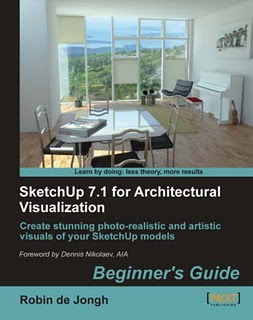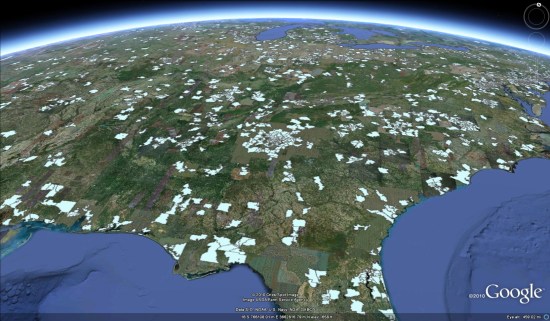Over 100 million web users speak languages that are written right-to-left, such as Arabic, Hebrew and Persian.
Right-to-left language support is not new to GWT. GWT makes it easy to build applications localized to both right-to-left (RTL) and left-to-right (LTR) locales, mirroring the layout of the page and its widgets so that an RTL-language page flows right-to-left. GWT even makes it easy to mirror those “handed” images that need to point in a direction that makes sense within the page. So, what’s the problem?
The Challenge of Bidi Text
An application localized to an RTL language is often used to access both RTL and LTR data, simply because data in some left-to-right languages like English is so widespread. For example, an Arabic movie review application may need to display Latin-script movie titles. Conversely, native RTL-language speakers often choose to use an English version of an application, but still use it to access and enter RTL data too. The point is that the data should be displayed in its own direction, regardless of the context’s direction. As a result, the text of the page as a whole goes in both directions; the page’s text is bidirectional, or “bidi”.
Unfortunately, inserting an opposite-direction phrase into your page without explicitly indicating where it begins and ends, often garbles it and/or the text surrounding it, putting the words and punctuation in the wrong order. For example, in an RTL context, “10 Main St.” is displayed incorrectly as “.Main St 10”. For short, we call the capability to display opposite-direction text correctly “bidi text support”.
The good news is that GWT has recently been enhanced with some powerful features for supporting bidi text. They allow your application to correctly display and enter opposite-direction text with very little extra effort.
Built-in Bidi Text Support in TextBox and TextArea
Since GWT 2.1 release, the TextBox and TextArea widgets are capable of automatically adjusting their direction as text is being entered (GWT Showcase example). This feature is enabled by default when at least one of the application’s locales is RTL, and otherwise can be enabled manually.
Built-in Bidi Text Support in Other Widgets
As of GWT 2.2 (to be released soon), several widely used widgets such as Label, HTML, Anchor, Hyperlink and ListBox gain built-in bidi text support by exposing two new interfaces:
- The
HasDirectionalTextinterface allows declaring the direction of text whose direction is known in advance. For example, a Label holding a phone number is always LTR, even in RTL locales, and must be declared as such to prevent garbling. You can do this by passing an extra parameter to either the constructor:
Label label = new Label(phone, Direction.LTR);
or tosetText():
label.setText(phone, Direction.LTR); - The
HasDirectionEstimatorinterface allows widgets to cope with text whose direction is unknown (for example text previously entered by users). When direction estimation is enabled, the widget estimates the direction of the text content at runtime, and sets its display direction accordingly. Note that usually there’s no need to use this feature for boilerplate text (i.e. messages), since such text usually matches the overall page direction.
In the following example, an imaginary application collects reviews of books from the users. A user can add to the repository a new book with its name and review. To view the review of a specific book, one can select its name from a ListBox holding the books’ names. Note that books’ names may be of both directions, especially in RTL locales.
public class BookReviewApp() {
private ListBox bookNamesListBox;
…
public BookReviewApp() {
// Enable bidi support.
bookNamesListBox.setDirectionEstimator(true);
…
}
public addBook(String bookName, String review) {
// ListBox item’s direction will be set automatically.
bookNamesListBox.add(bookName);
…
}
…
}
Bidi and Messages
BidiFormatter is a new class providing bidi text support primitives like estimating a string’s direction and wrapping it in HTML for correct display in a potentially opposite-direction context. The new built-in bidi text support features in the widgets mentioned above use BidiFormatter to do their stuff. Sometimes, however, you may need to use BidiFormatter directly. It is particularly useful with message placeholder values. While the message as a whole is usually localized to the user interface language, placeholder values may be in an arbitrary language and thus may have the opposite direction. Use BidiFormatter’s methods to wrap such values before inserting them into the message. A comprehensive example of using BidiFormatter with messages is available in the GWT Showcase.