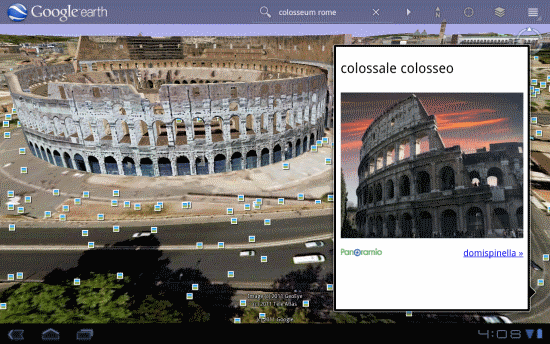As many of you know, we recently rolled out some updates to the AJAX Control 7.0 (and we apologize to those of you who experienced problems with that, if you are still seeing issues please visit our developer forum to find solutions and report issues).
We’ve also just launched an interactive SDK for our AJAX Control 7.0. This handy developer resource is a great way to check out features and easily find the corresponding code and events for use in your applications. The left hand nav shows you all of the major features in the SDK, while the body of the page shows you the feature in action with the (editable!) source code right below.
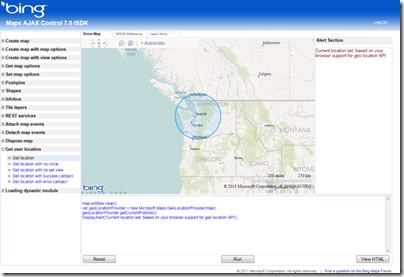
On the right, alerts and events info is displayed.
Want to check out what’s new with the AJAX Control 7.0? Try the following:
- Create map with map options > Map with inertia intensity: Try varying the inertiaIntensityparameter in the source code window. Set it anywhere between 0 and 1, hit run, and then see what happens when you click and drag the map.
- Create map with map options > Map with background color: Pull the fully zoomed out map down to see the background color and hit the “Run” button. This shows off the new backgroundColoroption and gives you a random color every time. Try typing in your own RGB values and see what you get.
- Get user location > Get location: If the browser on your phone or PC supports the W3C GeoLocation API, then try out the new getCurrentPosition method to easily find yourself on the map. (Note that the accuracy of this function varies depending on the capabilities of the requesting client. For example, desktop users may see lower accuracy while mobile users see much higher.)
- Loading dynamic module > Load module – clustering: This shows you how you can use the new module loading methods to register and load your own custom modules (or modules built by other Bing Maps developers).
You can find this new interactive SDK here and a list of what’s new with the AJAX Control 7.0here on MSDN. We hope you find this a useful tool!