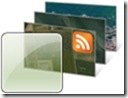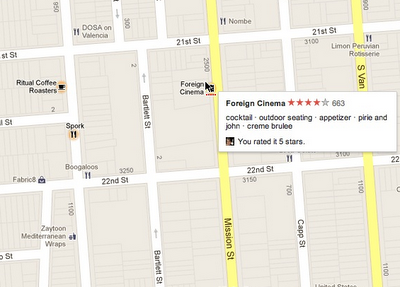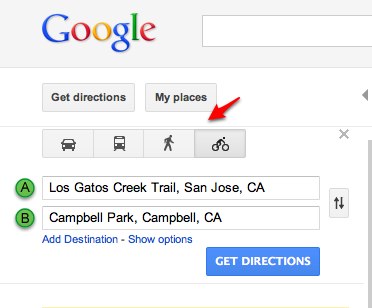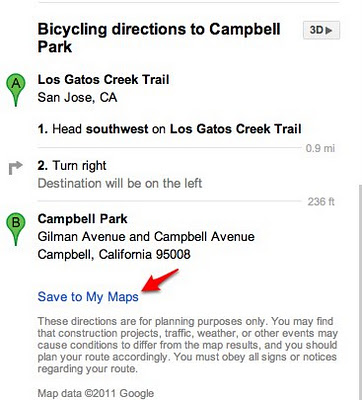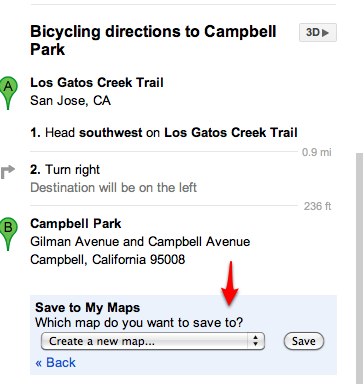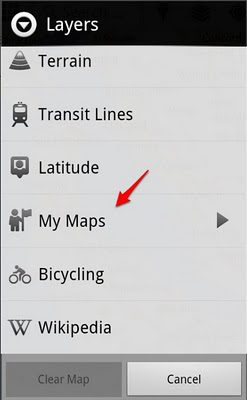Some of the best imagery from the Bing Maps Global Ortho Project is collected into Windows 7 Desktop Themes. These themes change your PC desktop experience as the images rotate through on a regular basis so you never know which part of the world you’ll be looking at next! The United States version is the most content-rich Windows 7 Desktop Theme with nearly 200 images from all parts of the Continental United States, and has had almost a million downloads. The European version just launched last month and contains photos from 10 different countries in Western Europe. Once downloaded, both of these themes are updated through RSS feeds as new imagery is available. For a deeper dive on these themes, check out this post . What are you waiting for? Go download one today!
Bing Maps Aerial Imagery – United States
Windows 7 desktop theme
Click here to Download
Click here for Details
Bing Maps Aerial Imagery – Europe
Windows 7 desktop theme
Click here to Download
Click here for Details