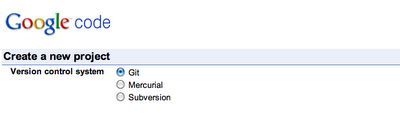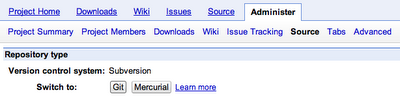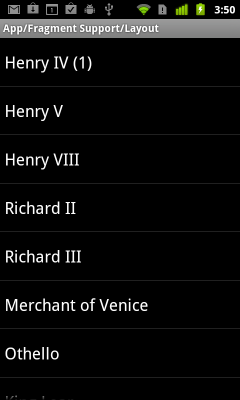An important goal for Android 3.0 is to make it easier for developers to write applications that can scale across a variety of screen sizes, beyond the facilities already available in the platform:
- Since the beginning, Android’s UI framework has been designed around the use of layout managers, allowing UIs to be described in a way that will adjust to the space available. A common example is a ListView whose height changes depending on the size of the screen, which varies a bit between QVGA, HVGA, and WVGA aspect ratios.
- Android 1.6 introduced a new concept of screen densities, making it easy for apps to scale between different screen resolutions when the screen is about the same physical size. Developers immediately started using this facility when higher-resolution screens were introduced, first on Droid and then on other phones.
- Android 1.6 also made screen sizes accessible to developers, classifying them into buckets: “small” for QVGA aspect ratios, “normal” for HVGA and WVGA aspect ratios, and “large” for larger screens. Developers can use the resource system to select between different layouts based on the screen size.
The combination of layout managers and resource selection based on screen size goes a long way towards helping developers build scalable UIs for the variety of Android devices we want to enable. As a result, many existing handset applications Just Work under Honeycomb on full-size tablets, without special compatibility modes, with no changes required. However, as we move up into tablet-oriented UIs with 10-inch screens, many applications also benefit from a more radical UI adjustment than resources can easily provide by themselves.
Introducing the Fragment
Android 3.0 further helps applications adjust their interfaces with a new class called Fragment. A Fragment is a self-contained component with its own UI and lifecycle; it can be-reused in different parts of an application’s user interface depending on the desired UI flow for a particular device or screen.
In some ways you can think of a Fragment as a mini-Activity, though it can’t run independently but must be hosted within an actual Activity. In fact the introduction of the Fragment API gave us the opportunity to address many of the pain points we have seen developers hit with Activities, so in Android 3.0 the utility of Fragment extends far beyond just adjusting for different screens:
- Embedded Activities via ActivityGroup were a nice idea, but have always been difficult to deal with since Activity is designed to be an independent self-contained component instead of closely interacting with other activities. The Fragment API is a much better solution for this, and should be considered as a replacement for embedded activities.
- Retaining data across Activity instances could be accomplished through Activity.onRetainNonConfigurationInstance(), but this is fairly klunky and non-obvious. Fragment replaces that mechanism by allowing you to retain an entire Fragment instance just by setting a flag.
- A specialization of Fragment called DialogFragment makes it easy to show a Dialog that is managed as part of the Activity lifecycle. This replaces Activity’s “managed dialog” APIs.
- Another specialization of Fragment called ListFragment makes it easy to show a list of data. This is similar to the existing ListActivity (with a few more features), but should reduce the common question about how to show a list with some other data.
- The information about all fragments currently attached to an activity is saved for you by the framework in the activity’s saved instance state and restored for you when it restarts. This can greatly reduce the amount of state save and restore code you need to write yourself.
- The framework has built-in support for managing a back-stack of Fragment objects, making it easy to provide intra-activity Back button behavior that integrates the existing activity back stack. This state is also saved and restored for you automatically.
Getting started
To whet your appetite, here is a simple but complete example of implementing multiple UI flows using fragments. We first are going to design a landscape layout, containing a list of items on the left and details of the selected item on the right. This is the layout we want to achieve:

The code for this activity is not interesting; it just calls setContentView() with the given layout:
<LinearLayout xmlns:android="http://schemas.android.com/apk/res/android"
android:orientation="horizontal"
android:layout_width="match_parent"
android:layout_height="match_parent">
<fragment class="com.example.android.apis.app.TitlesFragment"
android:id="@+id/titles" android:layout_weight="1"
android:layout_width="0px"
android:layout_height="match_parent" />
<FrameLayout android:id="@+id/details" android:layout_weight="1"
android:layout_width="0px"
android:layout_height="match_parent" />
</LinearLayout>
You can see here our first new feature: the <fragment> tag allows you to automatically instantiate and install a Fragment subclass into your view hierarchy. The fragment being implemented here derives from ListFragment, displaying and managing a list of items the user can select. The implementation below takes care of displaying the details of an item either in-place or as a separate activity, depending on the UI layout. Note how changes to fragment state (the currently shown details fragment) are retained across configuration changes for you by the framework.
public static class TitlesFragment extends ListFragment {
boolean mDualPane;
int mCurCheckPosition = 0;
@Override
public void onActivityCreated(Bundle savedState) {
super.onActivityCreated(savedState);
// Populate list with our static array of titles.
setListAdapter(new ArrayAdapter<String>(getActivity(),
R.layout.simple_list_item_checkable_1,
Shakespeare.TITLES));
// Check to see if we have a frame in which to embed the details
// fragment directly in the containing UI.
View detailsFrame = getActivity().findViewById(R.id.details);
mDualPane = detailsFrame != null
&& detailsFrame.getVisibility() == View.VISIBLE;
if (savedState != null) {
// Restore last state for checked position.
mCurCheckPosition = savedState.getInt("curChoice", 0);
}
if (mDualPane) {
// In dual-pane mode, list view highlights selected item.
getListView().setChoiceMode(ListView.CHOICE_MODE_SINGLE);
// Make sure our UI is in the correct state.
showDetails(mCurCheckPosition);
}
}
@Override
public void onSaveInstanceState(Bundle outState) {
super.onSaveInstanceState(outState);
outState.putInt("curChoice", mCurCheckPosition);
}
@Override
public void onListItemClick(ListView l, View v, int pos, long id) {
showDetails(pos);
}
/**
* Helper function to show the details of a selected item, either by
* displaying a fragment in-place in the current UI, or starting a
* whole new activity in which it is displayed.
*/
void showDetails(int index) {
mCurCheckPosition = index;
if (mDualPane) {
// We can display everything in-place with fragments.
// Have the list highlight this item and show the data.
getListView().setItemChecked(index, true);
// Check what fragment is shown, replace if needed.
DetailsFragment details = (DetailsFragment)
getFragmentManager().findFragmentById(R.id.details);
if (details == null || details.getShownIndex() != index) {
// Make new fragment to show this selection.
details = DetailsFragment.newInstance(index);
// Execute a transaction, replacing any existing
// fragment with this one inside the frame.
FragmentTransaction ft
= getFragmentManager().beginTransaction();
ft.replace(R.id.details, details);
ft.setTransition(
FragmentTransaction.TRANSIT_FRAGMENT_FADE);
ft.commit();
}
} else {
// Otherwise we need to launch a new activity to display
// the dialog fragment with selected text.
Intent intent = new Intent();
intent.setClass(getActivity(), DetailsActivity.class);
intent.putExtra("index", index);
startActivity(intent);
}
}
}
For this first screen we need an implementation of DetailsFragment, which simply shows a TextView containing the text of the currently selected item.
public static class DetailsFragment extends Fragment {
/**
* Create a new instance of DetailsFragment, initialized to
* show the text at 'index'.
*/
public static DetailsFragment newInstance(int index) {
DetailsFragment f = new DetailsFragment();
// Supply index input as an argument.
Bundle args = new Bundle();
args.putInt("index", index);
f.setArguments(args);
return f;
}
public int getShownIndex() {
return getArguments().getInt("index", 0);
}
@Override
public View onCreateView(LayoutInflater inflater,
ViewGroup container, Bundle savedInstanceState) {
if (container == null) {
// Currently in a layout without a container, so no
// reason to create our view.
return null;
}
ScrollView scroller = new ScrollView(getActivity());
TextView text = new TextView(getActivity());
int padding = (int)TypedValue.applyDimension(
TypedValue.COMPLEX_UNIT_DIP,
4, getActivity().getResources().getDisplayMetrics());
text.setPadding(padding, padding, padding, padding);
scroller.addView(text);
text.setText(Shakespeare.DIALOGUE[getShownIndex()]);
return scroller;
}
}
It is now time to add another UI flow to our application. When in portrait orientation, there is not enough room to display the two fragments side-by-side, so instead we want to show only the list like this:
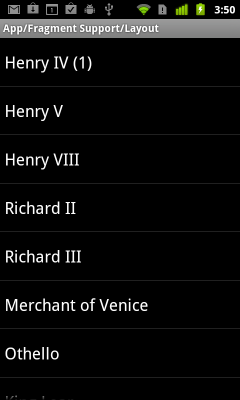
With the code shown so far, all we need to do here is introduce a new layout variation for portrait screens like so:
<FrameLayout xmlns:android="http://schemas.android.com/apk/res/android"
android:layout_width="match_parent"
android:layout_height="match_parent">
<fragment class="com.example.android.apis.app.TitlesFragment"
android:id="@+id/titles"
android:layout_width="match_parent"
android:layout_height="match_parent" />
</FrameLayout>
The TitlesFragment will notice that it doesn’t have a container in which to show its details, so show only its list. When you tap on an item in the list we now need to go to a separate activity in which the details are shown.
With the DetailsFragment already implemented, the implementation of the new activity is very simple because it can reuse the same DetailsFragment from above:

public static class DetailsActivity extends FragmentActivity {
@Override
protected void onCreate(Bundle savedInstanceState) {
super.onCreate(savedInstanceState);
if (getResources().getConfiguration().orientation
== Configuration.ORIENTATION_LANDSCAPE) {
// If the screen is now in landscape mode, we can show the
// dialog in-line so we don't need this activity.
finish();
return;
}
if (savedInstanceState == null) {
// During initial setup, plug in the details fragment.
DetailsFragment details = new DetailsFragment();
details.setArguments(getIntent().getExtras());
getSupportFragmentManager().beginTransaction().add(
android.R.id.content, details).commit();
}
}
}
Put that all together, and we have a complete working example of an application that fairly radically changes its UI flow based on the screen it is running on, and can even adjust it on demand as the screen configuration changes.
This illustrates just one way fragments can be used to adjust your UI. Depending on your application design, you may prefer other approaches. For example, you could put your entire application in one activity in which you change the fragment structure as its state changes; the fragment back stack can come in handy in this case.
More information on the Fragment and FragmentManager APIs can be found in the Android 3.0 SDK documentation. Also be sure to look at the ApiDemos app under the Resources tab, which has a variety of Fragment demos covering their use for alternative UI flow, dialogs, lists, populating menus, retaining across activity instances, the back stack, and more.
Fragmentation for all!
For developers starting work on tablet-oriented applications designed for Android 3.0, the new Fragment API is useful for many design situations that arise from the larger screen. Reasonable use of fragments should also make it easier to adjust the resulting application’s UI to new devices in the future as needed — for phones, TVs, or wherever Android appears.
However, the immediate need for many developers today is probably to design applications that they can provide for existing phones while also presenting an improved user interface on tablets. With Fragment only being available in Android 3.0, their shorter-term utility is greatly diminished.
To address this, we plan to have the same fragment APIs (and the new LoaderManager as well) described here available as a static library for use with older versions of Android; we’re trying to go right back to 1.6. In fact, if you compare the code examples here to those in the Android 3.0 SDK, they are slightly different: this code is from an application using an early version of the static library fragment classes which is running, as you can see on the screenshots, on Android 2.3. Our goal is to make these APIs nearly identical, so you can start using them now and, at whatever point in the future you switch to Android 3.0 as your minimum version, move to the platform’s native implementation with few changes in your app.
We don’t have a firm date for when this library will be available, but it should be relatively soon. In the meantime, you can start developing with fragments on Android 3.0 to see how they work, and most of that effort should be transferable.