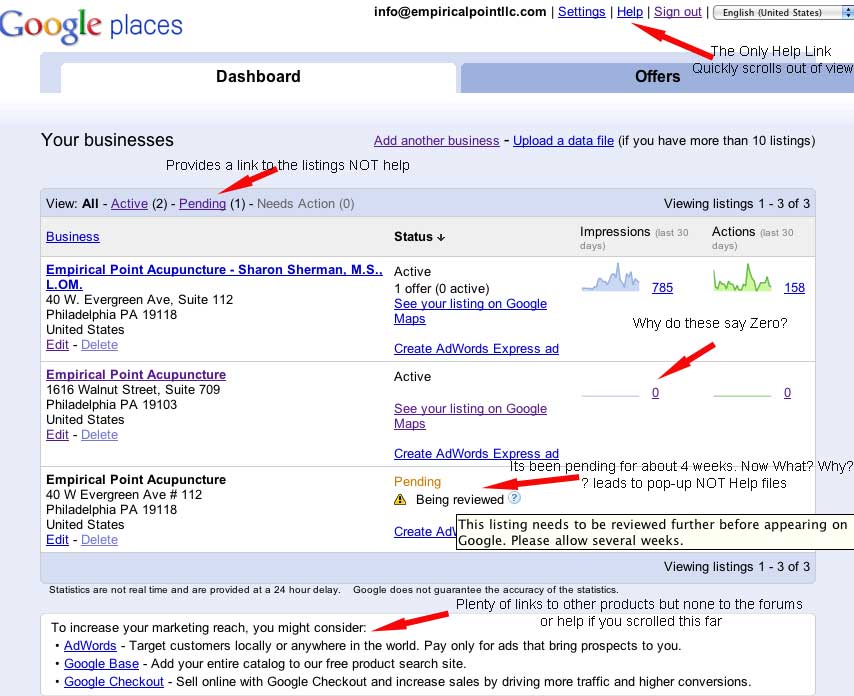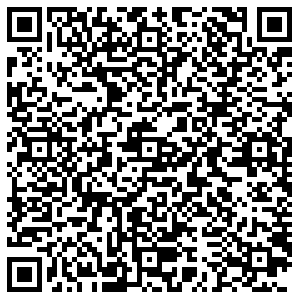I wanted to show a typical, current Dashboard screen shot. The screenshot demonstrates both the lack of meaningful help and the problems that still exist with seeking it out by the small business person.
I am glad that Google has improved their Help system with a guided approach to solving problems. Google refers to these steps as “escalators”. I think that they will be helpful to many BUT there is still much that could be done in creating a customer service environment that is customer friendly. Much could be done even if a self help only approach to customer service was the only support Google desires to provide.
The contextual help in the dashboard, while present, is not as thorough or as helpful as it could be. The single Help link at the top of the page quickly scrolls off the screen in favor of other Google products. If you do click on the Help link, it is still at least 4 clicks to an answer and the answer is not totally informative.
And this screen shot just deals with the help that is provided INSIDE the dashboard. What about the many forms of support that can only be achieved by a link on the Places page. Why should an SMB need to go to two places for help? But then there are certain support issues that can only be dealt with in the forums? Why should they need to go to a 3rd place for support? And of course, if you do end up in the help forums filling out one of the new forms, will any one answer?
I think Google can do much better. They could do better in contextual, automated help and they could do better designing a comprehensive customer service experience….if they wanted to.
The problem is that I have been saying this same thing for as long as I have been writing this blog. These issues have been ongong for 5 years. While these new help files are a step, and a good step, in the right direction, the still inadequate help environment strongly suggests that they don’t want to.