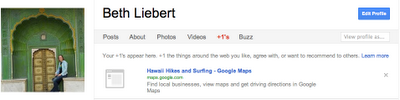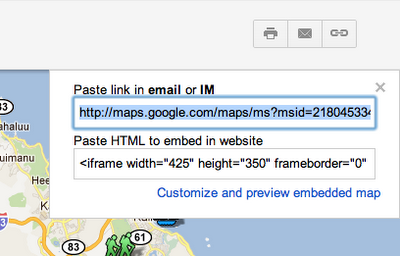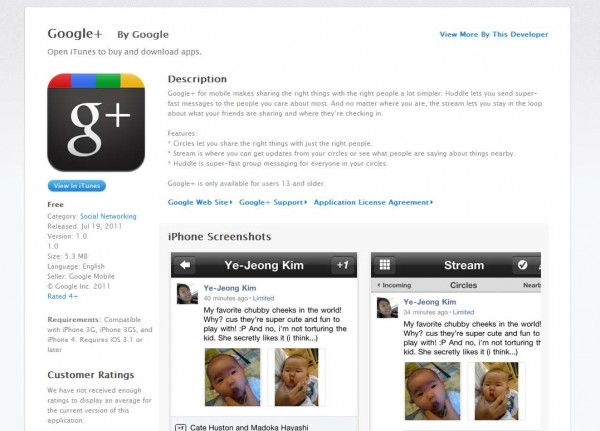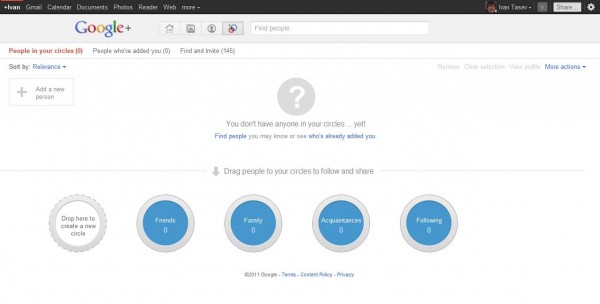Google launched the +1 button for custom maps in Google Maps. By clicking the +1 button you can tell other viewers that a particular map is helpful. It’s also a way to thank the specific map author for creating a useful custom map. For instance, say your friend created an awesome map of Hawaii Hikes and Surfing. Now you can let them know it was handy by clicking the +1 button. You can find the +1 button underneath the map description on public maps when you‘re signed into to your Google account.
You can keep track of your +1’d maps by going to your Google+ profile, and clicking the +1 tab. Your +1’s are always public, but your +1’s tab doesn’t have to be. You can choose to show this tab to the world, or simply use it to manage your record of things you love around the web. Currently, the +1 button only shows up on maps.google.com and not on embedded views of maps.
Maps you +1 show up on your profile
But don’t just +1 other peoples’ maps, get +1’d yourself! Create your own custom maps and share your must-stop-spots for travel destinations or your own neighborhood. Custom maps enable you to highlight sites, restaurants, shops, routes and more for anyone you choose to send your map to. To get the link for your map, open the map and then click the link button in the upper right. Copy and paste this link into an email or IM or post it to your Google+ profile so others can find it.
Send out links to your custom map
Create Maps. Share Maps. +1 Maps.