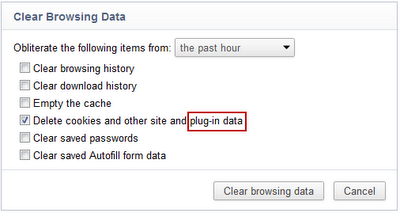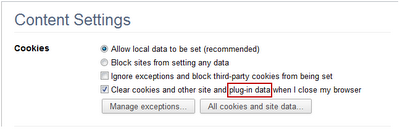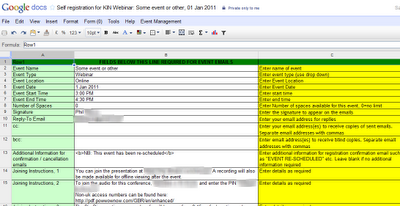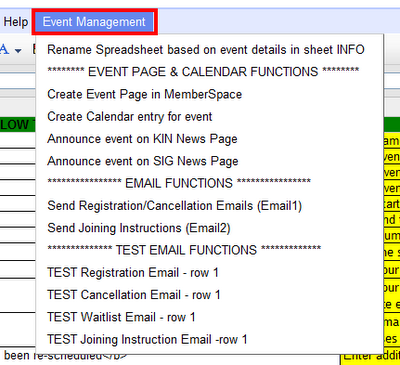Last year the network I help to run, KIN, decided to start using Google Sites for their shared online space called MemberSpace. This ‘MemberSpace’ is used as a repository for shared documents and information about various KIN events. I soon realised that using Google Apps Script would significantly enhance the event management process.
The network facilitators organise about 30-40 events a year. For each event we need to :
- Create an Events page in the MemberSpace Google Site (in a standardised format)
- Create a Calender Event in the Network Events Calendar maintained by facilitators
- Announce the event on the MemberSpace news (announcements) page
- Allow delegate self-registration
- Send attendees a customized email confirmation when they register
- Send joining instructions emails to all attendees immediately prior to the event
By using Google Apps Script, we have been able to automate all of the above tasks and make event management a lot simpler.
The Solution
To accomplish this automation, we have created an event management spreadsheet template with an accompanying form and script. Whenever an event is organised, the event facilitator copies the event management template and fills in standard data about the event in one of the sheets.
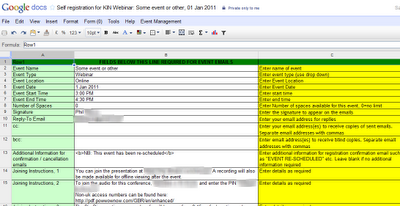
Then all the facilitator has to do is select the appropriate menu items to accomplish the tasks listed above. (This spreadsheet is only seen by the Facilitators. The event attendees only see the event registration form.)
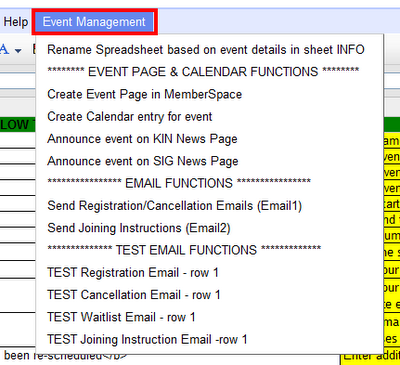
So what’s in the script behind this?
Before I started this project, I had never used Javascript. I used various tutorials on Apps Script documentation site to learn about Apps Script and discovered that a good starting point was the Simple Mail Merge Google Apps Script tutorial. The workflow of managing an event was relatively simple but required integration with various services such as Mail, Calendar, Contacts, Forms and Sites. Below is a description of how we used Apps Script to automate these tasks.
1. Event Registration Email
Whenever an attendee registers for an event, we need to send a customised confirmation email. This script is based on the Simple Mail Merge Google Apps Script tutorial code and we use an onFormSubmit trigger to automatically run the script to email registration confirmation to delegates when they submit a registration form. Mail Services in Apps Script are used to send these emails.
2. Event Page in Sites
The ‘Create Event Page’ script is invoked by the facilitator to create an event page (using Apps Script Sites Services) in the MemberSpace using one of three page templates depending on the event type. Should any event details change, this script can be run again to delete the original page and create a new one with the amended details.
3. Calendar entry in Events Calendar
Once the event page has been created, the organiser creates an entry in the calendar by running the ‘Create Calendar Entry’ script which generates a calendar entry containing a link to the previously created event page in the MemberSpace. This script uses Apps Script Calendar Services.
4. Email confirmation / joining instructions
A week or so before the event takes place, joining instructions are sent to delegates using a menu option from the original spreadsheet. This runs a slightly modified version of the email script used in step 1.
5. Event Announcement in Sites
Finally, the organiser can ‘announce’ the event by running the ‘Announce Event’ script which places an announcement in the MemberSpace News page. (Actually, there are three ‘Special Interest Group’ News pages and one ‘General’ News page which are merged – by a time trigger driven script – into a single announcements stream that can subscribed to using a Site Services script the basis of which can be found here.)
Performing the above tasks manually may seem simple or trivial but it can be time consuming and error prone. By using Apps Script, we have implemented event management functionality that allows us to manage events in a standardised way.