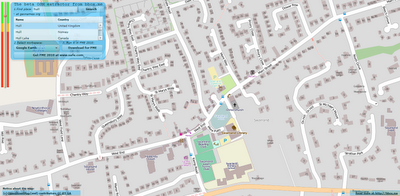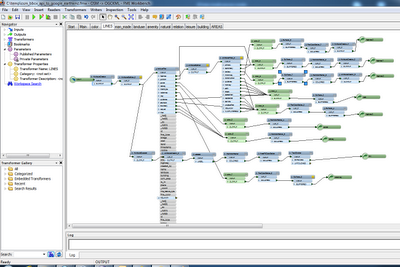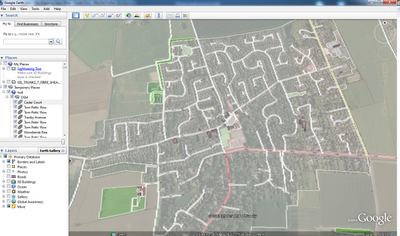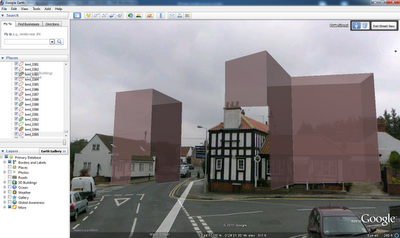When visiting an unfamiliar city for the first time, I often pick up a tourist map when I check-in to the hotel. Tourist maps are distinctive because they apply equal emphasis to the landmarks of the city as they do to the street names and intersections. Landmarks can be extremely valuable for navigational purposes, and for this reason we add icons for prominent businesses and points of interest on Google Maps as you zoom in. These business icons can be clicked to view additional information about the business, such as the rating, address, and phone number.
At Google I/O this year we began integrating access to business information into the Maps API v3 with the launch of the places library, which adds Places Search and Autocomplete. As part of our ongoing effort to extend this integration, deliver a detailed and complete map, and offer a consistent user experience between Google Maps and the Maps API, we will shortly be adding these clickable business icons to the Maps API v3 as well.
If your application does not specify a specific version of the Maps API to load these icons will appear on the map by default from early next week, unless you are a Maps API Premier customer. The business icons will be classified with the poi.business Styled Maps feature type. If you would prefer that your Maps API application not include these icons, you can remove them ahead of next week’s release by setting visibility:off on the labels element of poi.business for your map. Maps API Premier customers who would like their maps to include these icons can enable them today by setting visibility:on.
You can preview these icons, and the InfoWindow that is shown when they are clicked, on the map below:
In order to allow you to control visibility of these icons, and other features, across all the default map types, you can also now specify styles for your map in MapOptions. This enables you to selectively restyle roads, labels, and other features on Hybrid and Terrain maps in addition to Road Maps. Note however that the base satellite imagery (for Satellite and Hybrid maps) and base relief imagery (for Terrain maps) cannot be restyled.
For more information on setting map styles across map types, please see our updated Map Styling documentation. The Styled Maps Wizard has also been updated to apply styles across all maptypes. As always, if you need assistance applying styles to your Maps, or have any other Maps API questions, we recommend you post your questions to the Maps API v3 Forum.