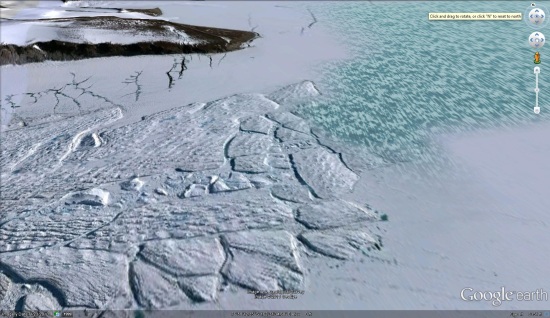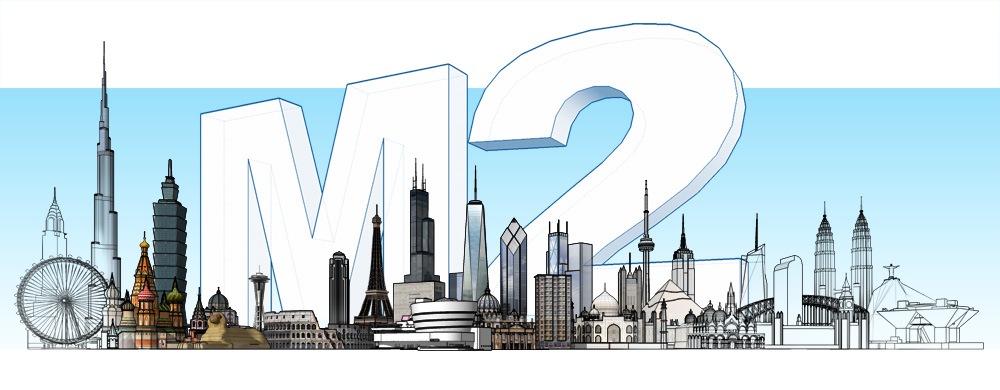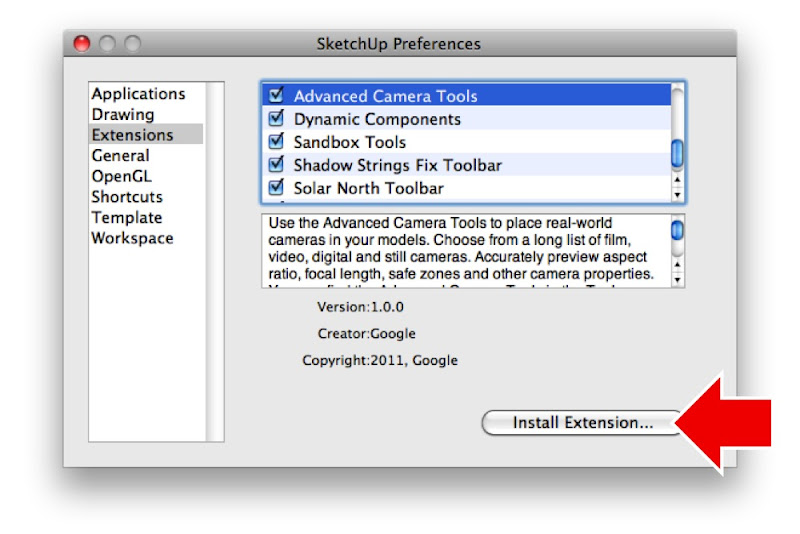In the world of software, the designation “M2” refers to “Maintenance Release #2”. Maintenance releases are mini-versions that come out between major updates. They aren’t really about flashy new features; they’re more like tune-ups for your car; squeaks and rattles get fixes, tires are rotated, fluids are changed. You get the picture.
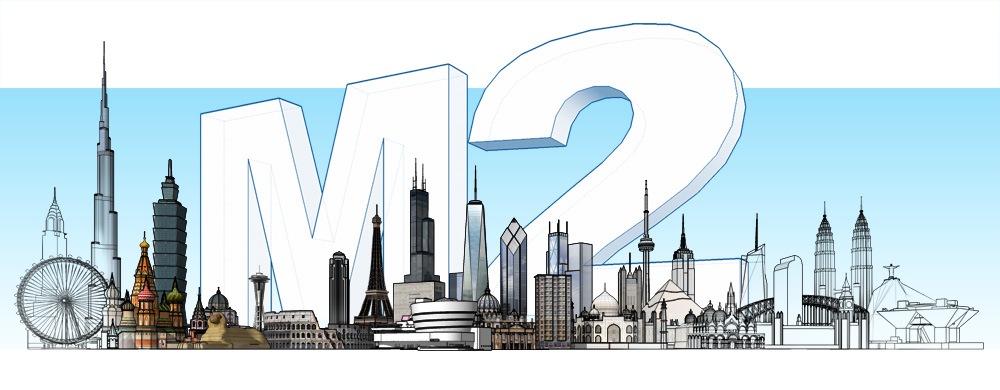 It’s been a few months since we released M1; since then, we’ve collected a fresh batch of performance tweaks and bug fixes—over 150 of them, in fact. M2 is a free update for all users of SketchUp 8 and SketchUp Pro 8 in all 12 languages. The best way to get it is to open SketchUp and do this:
It’s been a few months since we released M1; since then, we’ve collected a fresh batch of performance tweaks and bug fixes—over 150 of them, in fact. M2 is a free update for all users of SketchUp 8 and SketchUp Pro 8 in all 12 languages. The best way to get it is to open SketchUp and do this:
Windows: Choose Help > Check for Update
Mac: Choose SketchUp > Check Web for Update
Having stated that maintenance releases aren’t always flashy, we couldn’t resist adding a few shiny, new things that we think you’ll appreciate:
Better Ruby Script Installation
We’ve had a way for other folks to build SketchUp plugins and extensions for years. Anyone with coding skills can use the Ruby API (application programming interface) to whip up new tools that they can distribute any way they like. People have created thousands of great scripts—we consider the API one of the most useful things we’ve done.
The tricky part has always been teaching SketchUp modelers how to install and access the Ruby scripts (Rubies) that they want to use. Adding a sophisticated Ruby used to involve finding a specific folder on your system and putting a bunch of files in all the right places. Try explaining how to do that to your boss.
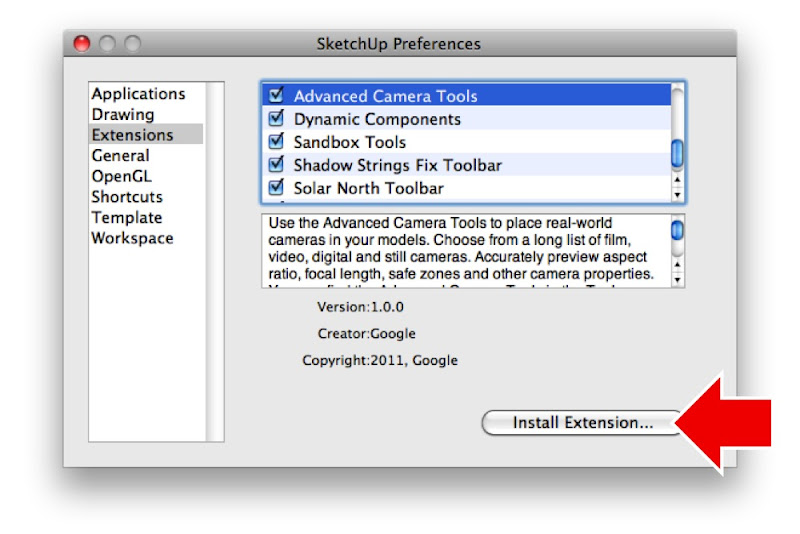 The Extensions panel in SketchUp Preferences has a new button…
The Extensions panel in SketchUp Preferences has a new button…
In SketchUp 8 M2, we’ve added two features that should make using Rubies a whole lot easier: The first is a new button on the Extensions panel in SketchUp Preferences. Clicking it lets you install any properly-configured “.RBZ” (ruby zip) file, which puts the needed files into the correct spot, without having to dig around in your computer’s file system. It’s simple, but huge. We’ve also added a lightweight set of “hooks” in the API that should help scripters build their own script-management tools.
Better COLLADA
All versions of SketchUp 8 can read and write COLLADA, a 3D file format that works with lots of other 3D software. It’s managed by the Khronos Group, an industry consortium that decides which features COLLADA should support. As of M2, SketchUp’s import/export support for COLLADA is now compliant with over 90% of the official Khronos compatibility test suite, only leaving out support for animations and shaders—neither of which can be authored in SketchUp anyway.
We think you’ll like SketchUp 8 M2’s ability to seamlessly import and export clean and compliant COLLADA geometry. One particular thing to note: SketchUp now preserves texture names in exported files. This makes it easier to work with COLLADA files in 3rd party rendering tools.
Advanced Camera Tools included in Pro
Back in March, we announced the Advanced Camera Tools for SketchUp Pro 8. The ACTs let set designers, cinematographers, storyboard artists and other people in the entertainment industry work with simulated real-world cameras in their SketchUp models. Until now, the ACTs were a separate plugin that you had to install. In M2, they’re built right into every copy of SketchUp Pro 8.
More Straightforward Pro Trials
After you download and install SketchUp Pro, you can try all of the Pro features for 8 hours (of use) before deciding to buy a license. Up until now, we’ve simply switched off the Pro stuff if you don’t enter a license after the trial period. Effectively, Pro reverted to being just like regular ol’ SketchUp.
The problem was that lots of people didn’t realize that they weren’t actually running Pro anymore. Even worse, folks who had bought Pro licenses and had forgotten (or otherwise been unable) to activate those licenses were missing out on all the great stuff they’d paid for. Our Pro Support team has been fielding dozens of “Why can’t I import a CAD file?” questions per day. It’s been a bit of a mess.
Starting with SketchUp 8 M2, the SketchUp Pro Trial will no longer revert to “free mode” when the trial period expires. A separate version of SketchUp will still be available to download for free, but SketchUp Pro will require a valid license file to run after your trial period has expired.
Mac OS 10.7 Compatibility
Users of Apple’s latest operating system, take note: SketchUp 8 is fully compatible with your hardware. And I ain’t lion. Rawr.
 With today’s Garmin Connect update, navigation on bike lanes, running and hiking
With today’s Garmin Connect update, navigation on bike lanes, running and hiking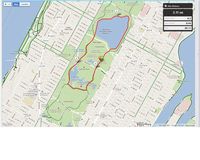 trails, and walking paths just got a whole lot easier. Gone are the days when you’d have to stop during your best trail run, epic hike or cycling adventure to take out your paper trail map and double check that you are headed down the right path. Now you
trails, and walking paths just got a whole lot easier. Gone are the days when you’d have to stop during your best trail run, epic hike or cycling adventure to take out your paper trail map and double check that you are headed down the right path. Now you