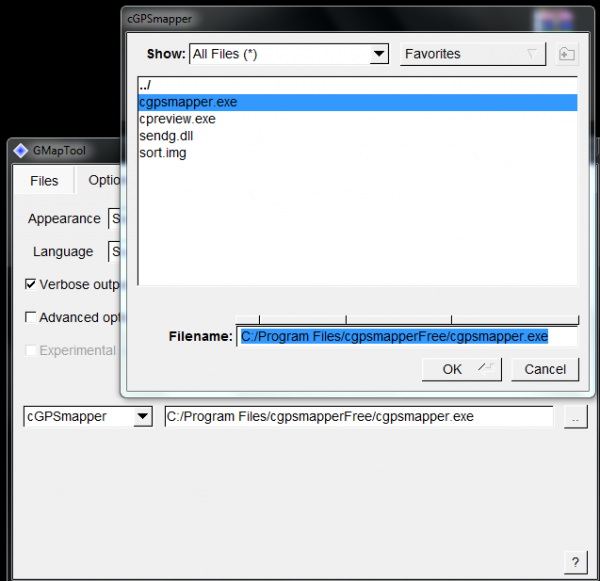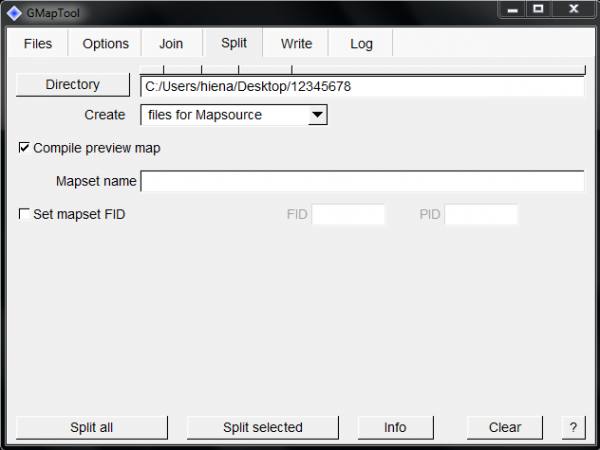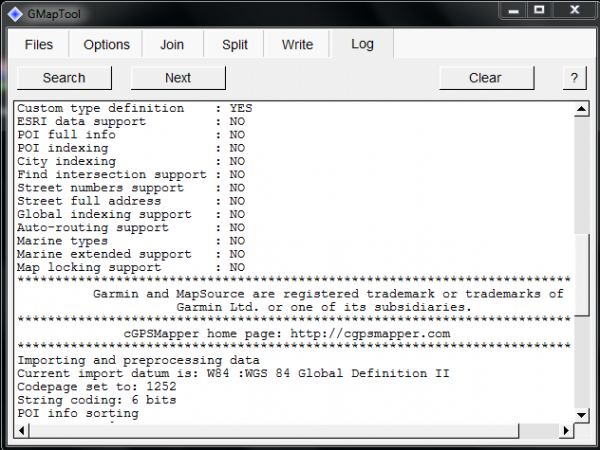Here is an instruction for installing of Garmin gmapsupp.img for viewing in MapSource
.
4.Extract archives on your PC
5.Install MapSource.
6.Open wgmaptool.exe.
6.1 Browse to your gmapsup.img which you planning to install in MapSource and push ОК.
6.2 Go to Options. Down in right corner there is a button with two dots – Push it and browse to cgpsmapper folder, go to cgpsmapper.exe and OK.
6.3 One of the Options is Split, go there and push button Directory. Here you should define destination folder.Do not touch the other options. Leave them by default.
6.4 Push Split all and you should receive something like:
6.5 Close wgmaptool.
7. Open destination folder from 6.3. There you have to see ready installation files for MapSource.
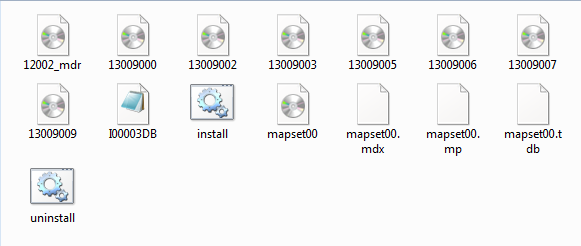
7.1 Execute install.bat, and the installation in MapSource begin.
After installation of your gmapsupp.img map in MapSouce you should Unlock the new mapset with the serial provided with purchasing of device (if you buy device with pre installed map) or in SD card.
via: offroad-bulgaria forum