The “ruler” tool in Google Earth has always been useful, and it has seen a number of improvements over the years. To get started with it, simply go to [Tools] –> [Ruler] in Google Earth and it’ll open up for you in a small window.
Here are a few things you can do with it:
Measure the length of a field
To measure the length of a field (or driveway, or any other straight line), simply use the “line” feature in the ruler. Choose your unit of measure (inches, meters, miles, etc) and then click the two points on the ground you’d like to measure. That’s it — it’s very easy!
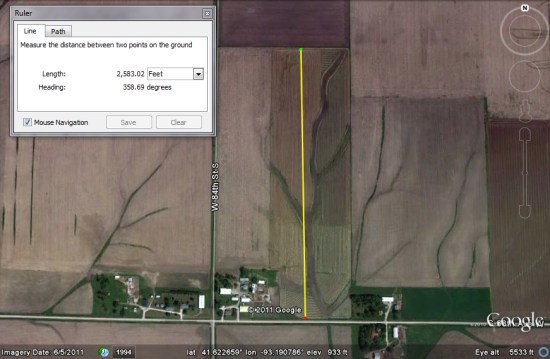
Measure a running/biking route
I have a GPS-enabled watch that can track how far I run, which is quite cool. However, I usually want to know how far my route is before I head out, and the Ruler’s “path” tool is great for that. By choosing the path, and then clicking various points along my route, I can see how far it’ll be. As long as you plot your points carefully, it will be remarkably accurate. I also change the setting to “miles” for this one, since that’s how I typically measure my runs. This would also work well for biking, hiking, or just walking. You could potentially use it to measure driving distance, though the standard “directions” feature would work better in most of those cases.
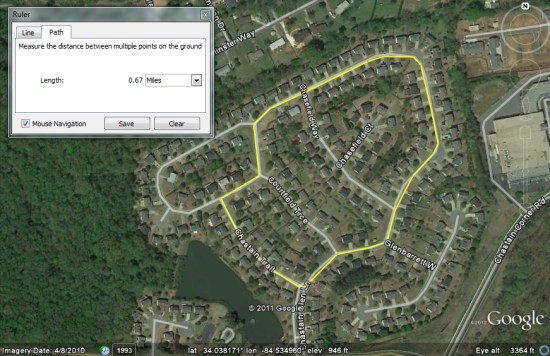
Save and edit your path
Once you’ve created your path, you might want to save it for future reference. Simply click the “save” button in the Ruler’s window and it will save the path to your “Temporary Places” folder. You can edit the path in the future by right-clicking on the item from within your “places” panel and choosing “properties”.
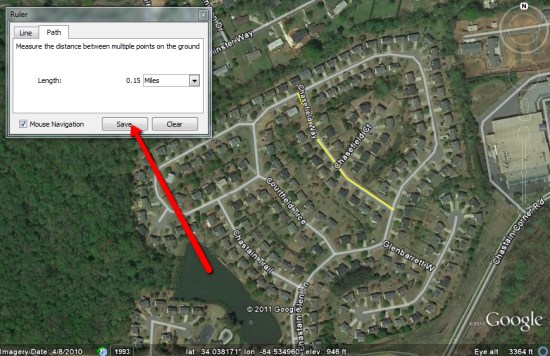
Get an elevation profile
One of the great new features unveiled in Google Earth 5.2 last year was “Elevation Profiles”. This allows you to quickly see the elevation changes over a particular area. If you save your path in Google Earth, you can view the elevation profile for it very easily. Right-click on the item you saved in your “places” panel and choose “Show Elevation Profile”.
In this example, we’ll hike up Kennesaw mountain, and then follow the service road to get back down. You can see that the elevation profile shows the steep ascent, followed by the more gradual descent on the way back down.
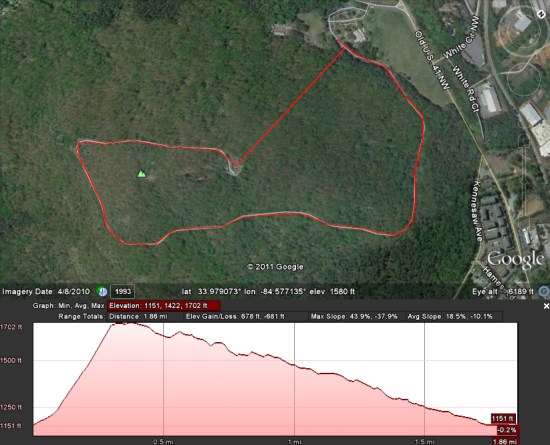
The Ruler tool in Google Earth can be quite useful, so head into [Tools] –> [Ruler] to try it for yourself!