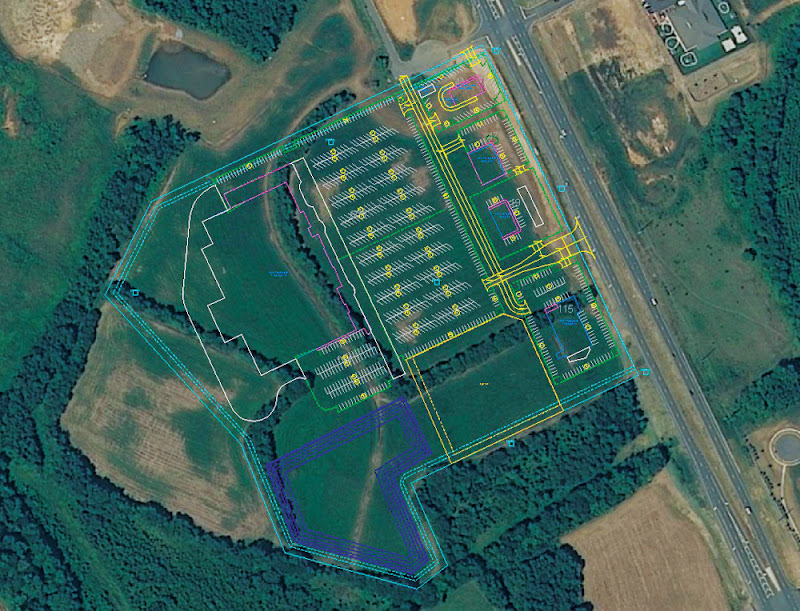Google are announcing Android 4.0.3, an incremental release of the Android 4.0 (Ice Cream Sandwich) platform. The new release includes a variety of optimizations and bug fixes for phones and tablets, as well as a small number of new APIs for developers. The new API level is 15.
Some of the new APIs in Android 4.0.3 include:
- Social stream API in Contacts provider: Applications that use social stream data such as status updates and check-ins can now sync that data with each of the user’s contacts, providing items in a stream along with photos for each. This new API lets apps show users what the people they know are doing or saying, in addition to their photos and contact information.
Calendar provider enhancements. Apps can now add color to events, for easier tracking, and new attendee types and states are now available.
New camera capabilities. Apps can now check and manage video stabilization and use QVGA resolution profiles where needed.
Accessibility refinements. Improved content access for screen readers and new status and error reporting for text-to-speech engines.
Incremental improvements in graphics, database, spell-checking, Bluetooth, and more.
For a complete overview of what’s new in the platform, see the Android 4.0.3 API Overview.
Going forward, we’ll be focusing our partners on Android 4.0.3 as the base version of Ice Cream Sandwich. The new platform will be rolling out to production phones and tablets in the weeks ahead, so we strongly encourage you to test your applications on Android 4.0.3 as soon as possible.
We would also like to remind developers that we recently released new version of the SDK Tools (r16) and of the Eclipse plug-in (ADT 16.0.1). We have also updated the NDK to r7.
Visit the Android Developers site for more information about Android 4.0.3 and other platform versions. To get started developing or testing on the new platform, you can download it into your SDK using the Android SDK Manager.