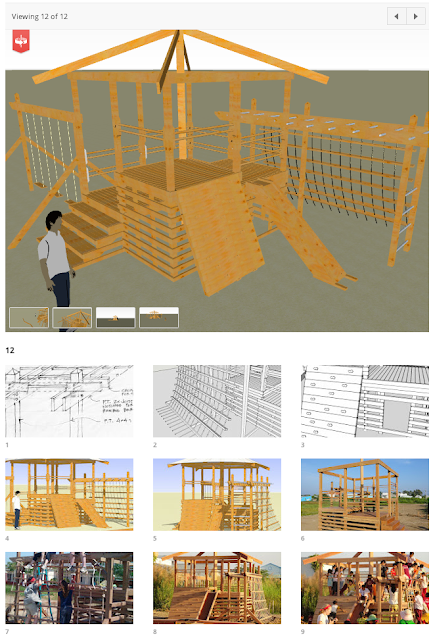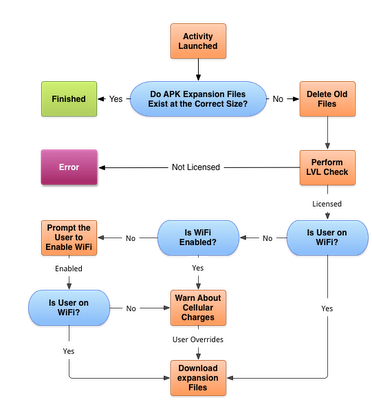With the increasing use of technology and smartphones behind the wheel, driver distraction has become a concern. But technology in general is not the problem. The most important question is how it is being used and integrated into the car so that it doesn’t distract drivers. Garmin’s new multi-controller concept provides a new and unique way of controlling essential functions of an in-car infotainment system, such as audio, apps, communications and navigation. It is a concept development from Garmin’s automotive OEM group, providing further research for enhanced reduction in driver distraction.
Garmin’s concept positions the screen higher up on the dash inthe driver’s eyesight and combines it
with a rotary infrared controller in convenient reach, a touch pad, and menu mode buttons. The infrared sensors of the rotary controller automatically detect an approaching hand and the system reacts by displaying menu options even before it is touched. Because the system “knows” when a user is reaching for the controller, menu buttons on the screen are hidden when not needed. At all times important information, such as driving directions and the name of a song or radio station is kept at the top of the screen so the driver always has a single reference point. Four buttons with infrared sensors on the rotary controller allow switching between different menus, such as audio, apps, communications and navigation.
In addition to the rotary controller, radio preset buttons with infrared sensors are positioned below the screen to allow a driver to feel for the right button without having to press it – when their finger is close to a preset button, a highlighted preset image appears on the display, allowing the driver to select a station.
Tied into this system can be HVAC controls, vehicle bus information, connected services and apps from a smartphone. Existing technology like text-to-speech, voice command, Bluetooth hands-free calling and traffic services also helps alleviate driver distraction to avoid potentially dangerous situations.
Garmin’s automotive OEM group utilizes the company’s long-standing experience in interface and hardware design from its automotive, avionics and marine segments to develop innovative in-car navigation, telematics and infotainment systems. Garmin already provides integrated cockpits to the aviation industry and is dedicated to bring a similar level of technology, integration, safety, reliability, and efficiency to the automotive market. Garmin recently announced its first fully integrated infotainment system for most 2013 Suzuki vehicles.