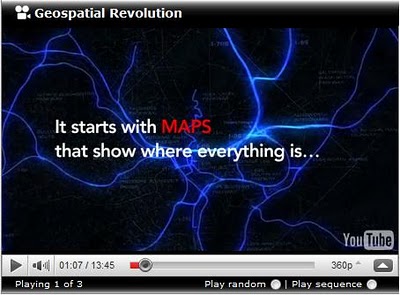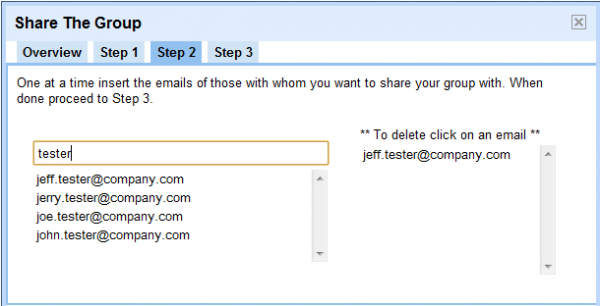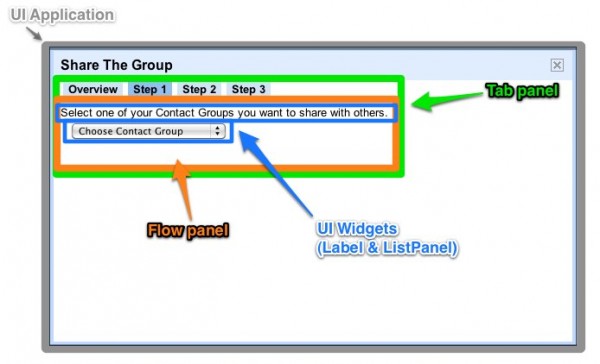Earlier this month I ran an article 5 Tips for Responding (or Not) to “Fake” Reviews that described the terrible situation of a dentist whose personal life had become the subject of reviews. When we last left this saga, the dentist was not fairing well in the drama to clear his name. The post generated lots of comments and interestingly, the dentist that the post was about showed up and joined the discussion.
He took the discussion to heart, hired an extremely competent copywriter, removed his original response and came up with the following response to his reviewer:
Nov 14, 2010
Completely Unprofessional I had heard some good things about Dr. Anderson and decided to switch dentists. Biggest mistake I could have ever made. Not only did I have to wait 30 mins past my scheduled appointment, he walked past me in the lobby laughing with his front desk girls as if I wasn’t even there. His hygenist was mediocre at best. She smelled heavily of perfume and scratched my gums and just giggled about it. When Dr. Anderson finally graced me with his presents, I felt completely violated! He touched my shoulder enough times to make me feel uncomfortable. His line of questions about my personal life and what I like to do for fun was borderline indecent. All in all, if you want to be hit on and visually molested by your dentist, then this is the denist for you. Anyone else should walk way as fast as you can! Just a plain horrible experience.
4 out of 15 people found this review helpful. Was this review helpful? Yes – No – Flag as inappropriate
Response from the owner
All ethical dentists comply with the practice of ensuring that a female hygienist or assistant is always present during dental appointments, and that doors are kept wide open, precisely to prevent these kinds of situations and very damaging complaints. My practice upholds these standards to the letter. For several years running, I’ve had the honor of being voted Ashland’s Favorite Dentist, due to my patients’ appreciation of the excellent care they receive in my office, and in-coming patients may be 100% certain that they will receive ethical, professional, respectful care here. Due to the seriousness of the complaints in this review, my staff and I felt forced to attempt to inquire into the identity of this reviewer, and unfortunately, had to conclude that this very hurtful review is the result of a personal conflict. This is a shame, and we sincerely invite all potential in-coming patients to take a glance at the glowing reviews our office typically receives and also, to come into the office to see for themselves the professionalism and dignity of our practice and staff. We are ready to provide you with the exceptional dental care that has made us ‘Ashland’s Favorite’.
Jared R. Anderson DDS, PC – March 24, 2011
Verified owner
The standard advice in responding to negative reviews is to “own the problem”. However, if the review is fabricated that sometimes becomes next to impossible. Rather than alienating the reader with too much drama, the response calmly and cooly pointed out the Dentist’s standard policy. I thought this review response language did a masterful job of putting the responsibility in this situation back onto the reviewer without being a jerk nor divulging too much personal information. Yet it still managed to raise the very real possibility that the reviewer was motivated by a personal vendetta.
He has worked his way through the first issue. While there is no perfect response, he has made the absolute best of a situation over which he has no control. Now that he has honed his response he can move onto phase two of local reputation management…. review management.
What do you think? Think we can now convince the good dentist to embark a review management strategy to get some more reviews?
Related posts:
- 5 Tips for Responding (or Not) to “Fake” Reviews
- Responding to Negative Reviews – Your Prospects are the Real Audience
- Responding to Negative Reviews – Your Prospects are the Real Audience