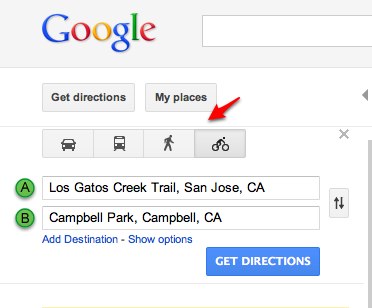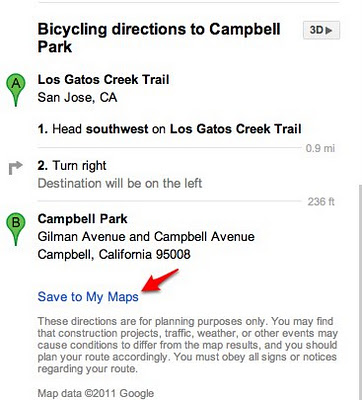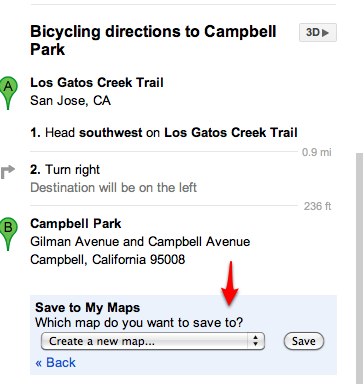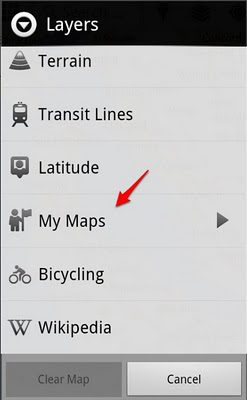Over three years ago, Google introduced “Map Maker” to allow people to make updates to Google Maps and Google Earth. You could mark businesses as being closed, move their pins around, edit information, add roads, etc. It’s quite a useful tool.
Now Google has updated Map Maker to make it even more powerful and easy to use.
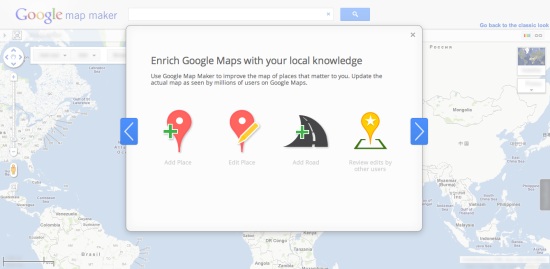
Not only will your updates appear on Google Maps and Google Earth (after they’re approved by a Google staff member), but they’ll also appear on Google Maps Mobile — and that’s very important. With the growing popularity of Google Navigation on Android, accurate maps are a necessity. This also shows why Google Navigation is so wildly popular; rather than getting yearly updates (for $99) like a Garmin device, you get access to maps that are updated daily for free!