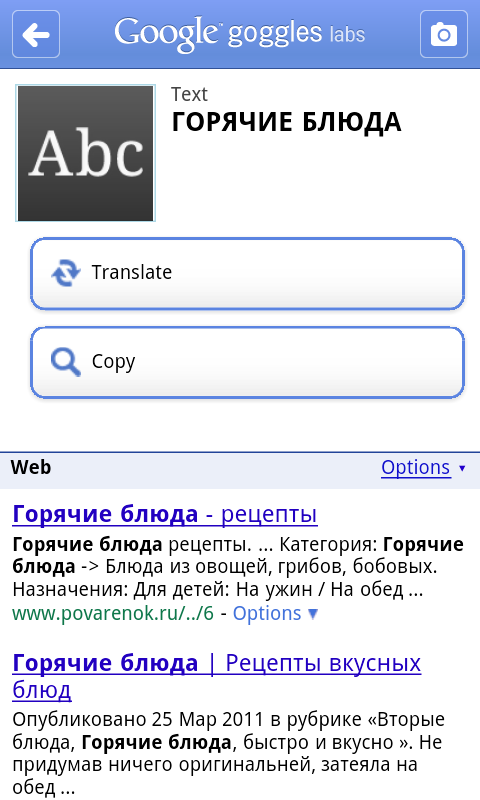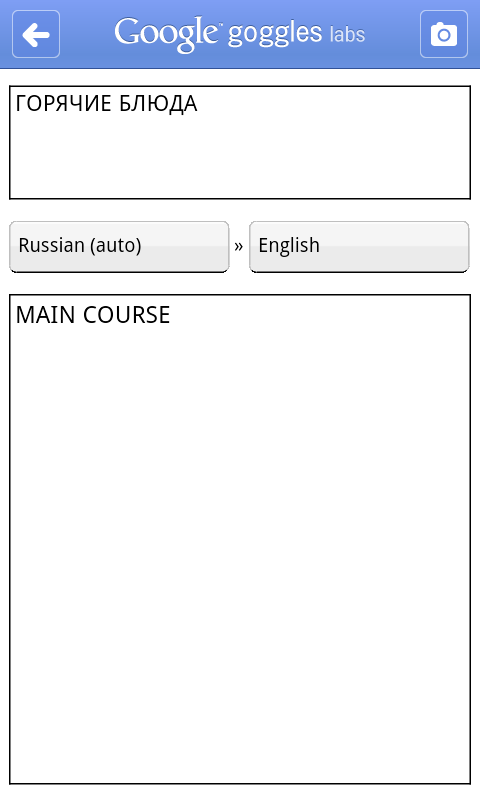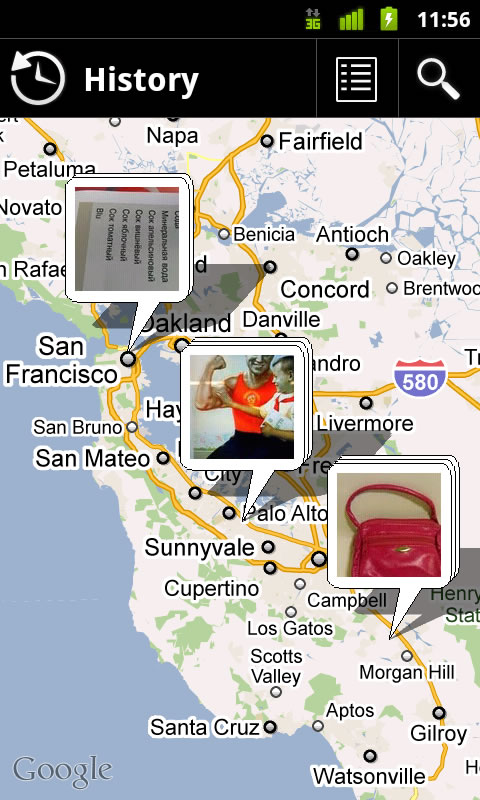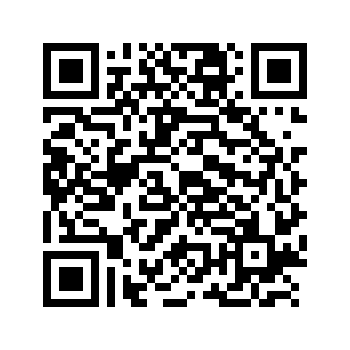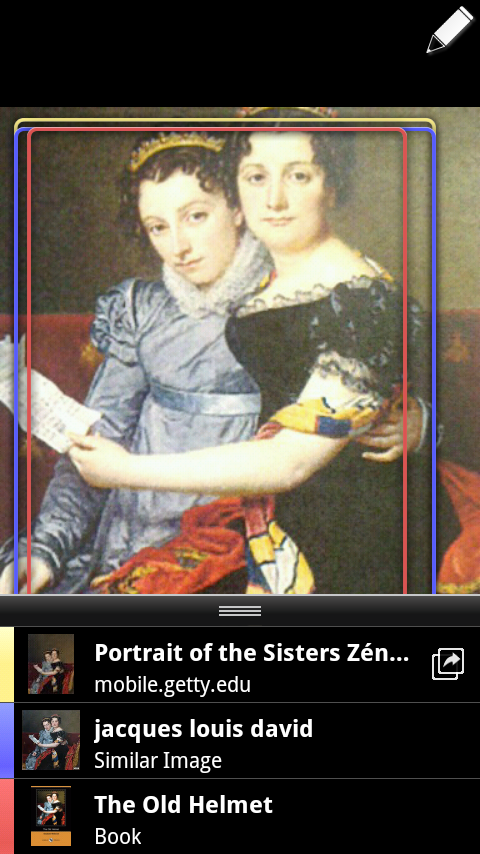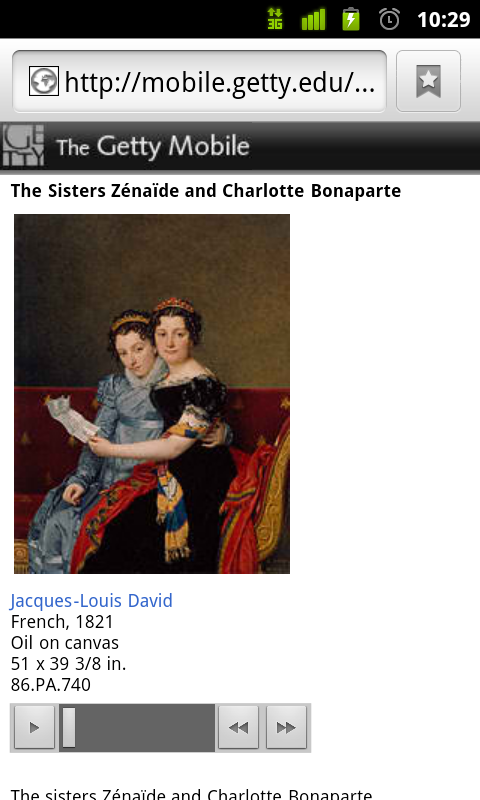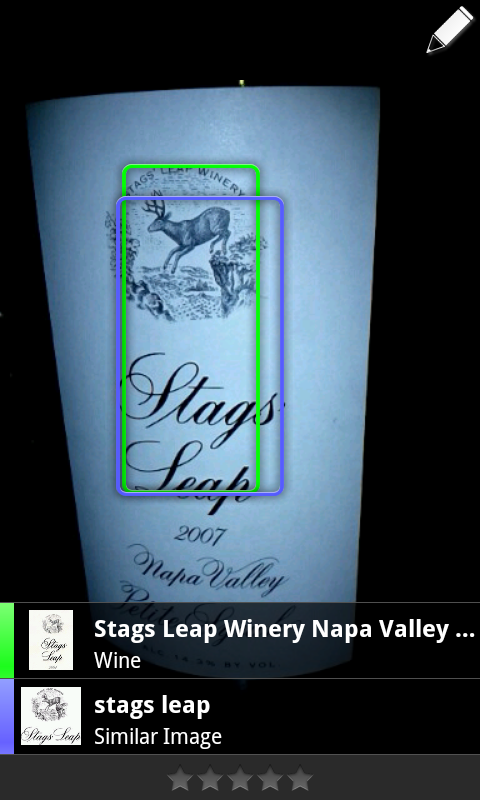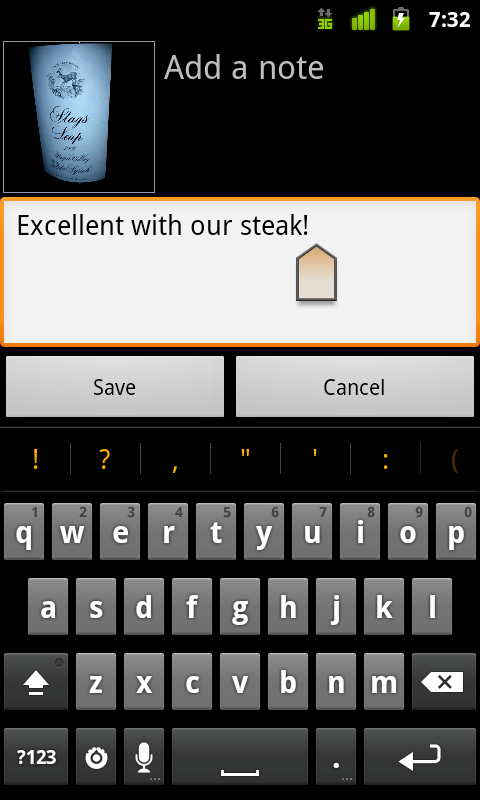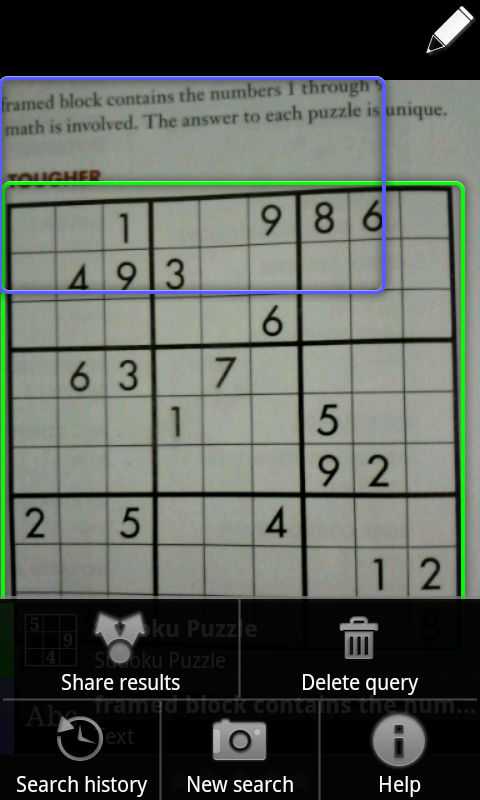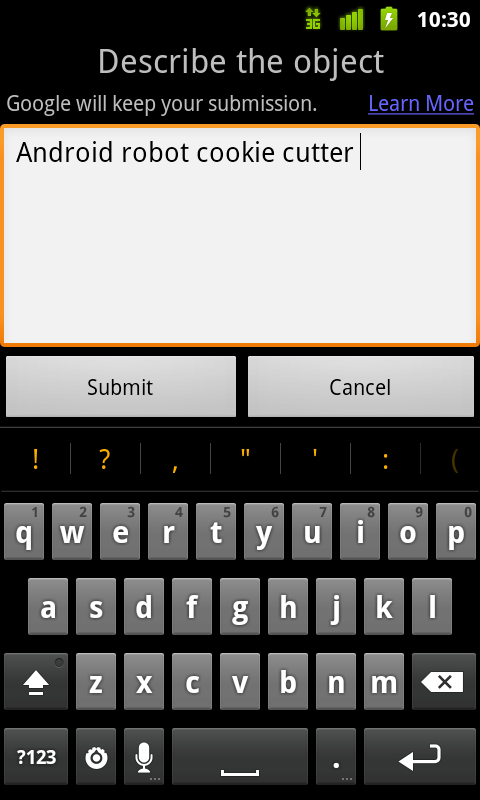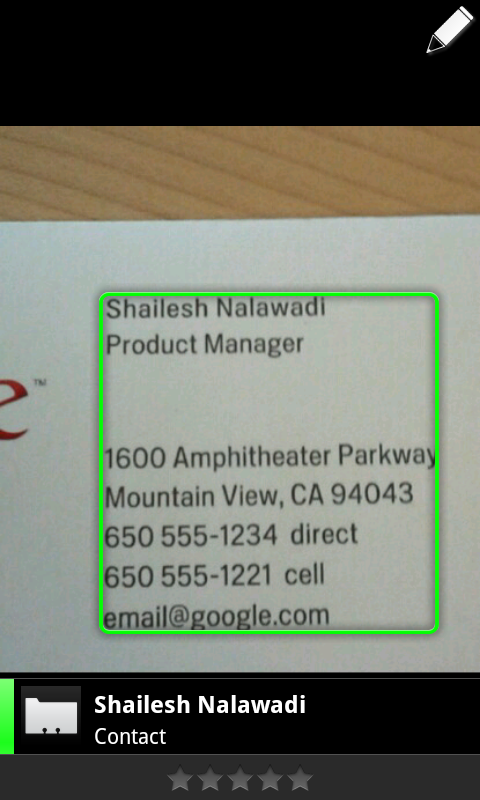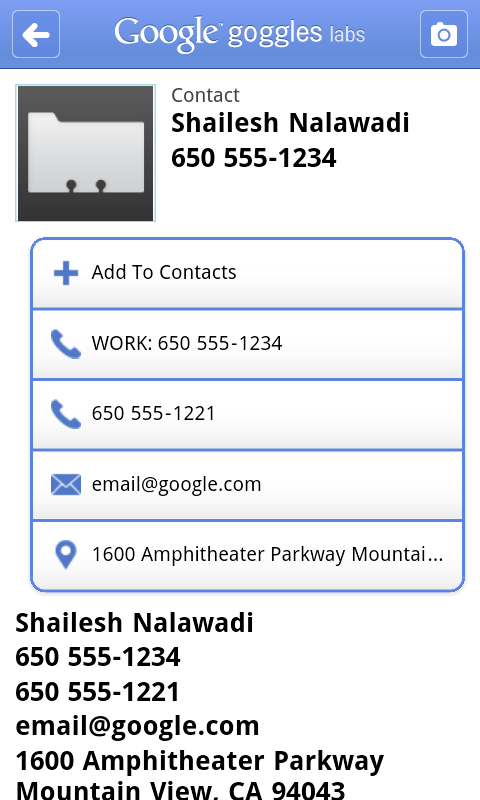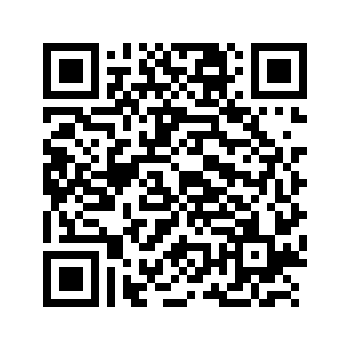Some of you may already be using the new optical character recognition (OCR) and translation of Russian in Google Goggles that we previewed at last week’s Inside Search event. Starting today, we’re pleased to introduce some additional new features, including a map view of your Search History and the ability to copy contact and text results to the clipboard. We’ve also changed the results interface to make it easier to view and navigate through your results.
Russian optical character recognition (OCR) and translation
Since Google Goggles first launched in 2009, it has been able to recognize and translate text in a number of different languages, as long as the language used Latin characters. With the launch of OCR for Russian, Goggles is now able to read Cyrillic characters. Goggles will recognize a picture of Russian text and allow you to translate the text into one of over 40 other languages. Russian OCR is also available for users of Google Goggles on the Google Search app for iOS. Очень полезно!
Map view of your search history
If you’ve enabled search history on Goggles, your history contains a list of all the images that you’ve searched for, as well as some information about where you performed the search if you chose to share your location with Google. Sometimes this can be a pretty long list, so we wanted to give you another way to sort and visualize your Goggles results.
We’ve added a map view, which shows your Goggles image search history on a map so you can quickly zoom and pan to find a query from a particular location.
Copy contact and text results to clipboard
Finally, imagine that you wanted to grab a URL or telephone number from a sign and email it to yourself. Now, Goggles gives you the option of copying the recognized text to your phone’s clipboard, allowing you to paste the test into a number of applications.
To try these new features download Google Goggles 1.5 from Android Market, or scan the QR code below with your phone.