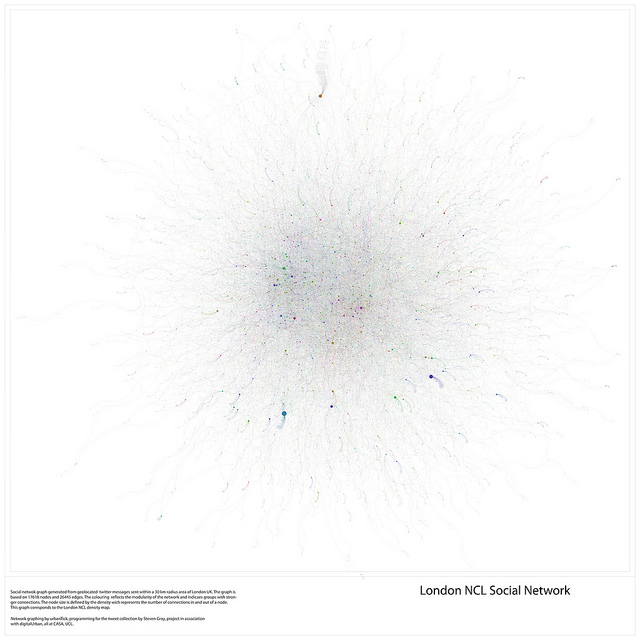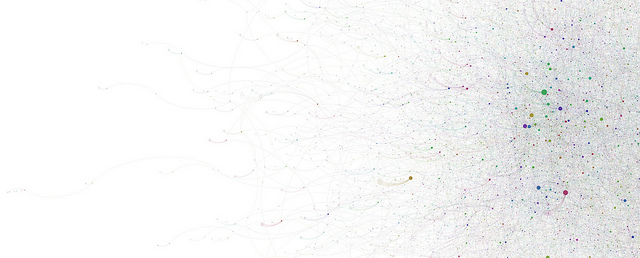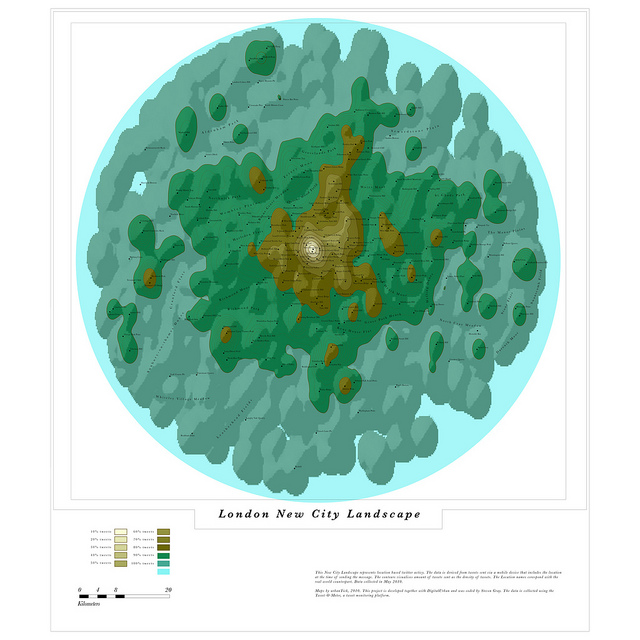I realised the technique I used (one a teacher pointed out to me at a training session a while back) could be used in a lesson to visualize rising sea levels or ancient ice sheets. If you draw a polygon and give it an altitude that is about ground level the sheet created will disappear below the ground where the land is higher but be visible where the land is lower. Here’s how to create a series of these sheets in a folder so you can show a sequence of increasing sea levels :
- Click the Temporary Places folder in the Places column (it will get a background) then right click > Add > Folder. Add a name in the dialogue box and tick the ‘Show contents as options’ box. You’ll see why in a moment.
- Navigate to a location you want to ‘flood’ in the main screen. Right click the folder you’ve just created > Add > Polygon. Move the dialogue screen that opened out of the way (I move it to the bottom of the screen) and click the 4 corners of a square. Make it less than 10 miles across otherwise wierd things happen to the layer because of the curvature of the earth (I think, see note below)
- Drag the dialogue box back into view and under the ‘Style, Color’ using the controls titled ‘Area’ select an appropriate color for the square (blue for sea level rise, white for an ice sheet?) also select an opacity of 30% or so.
- Under the Altitude tab choose an altitude of 100m and then select ‘Relative to Ground’ in the pull down menu. This will raise your colored square 100m above the ground.
- Name your square something sensible but with a ‘100’ in it (e.g. “London 100m”) then click OK.
- Now right click the element you created in the Places column and select copy. Right click the copy >Properties > Altitude and change the altitude to 200m. Change the name to replace 100 with 200 and click OK.
- You should now have 2 sheets, one at 100m altitude and one at 200m. Clicking in the circles turns one on and the other one off automatically.
- Experiment with altitudes that works for your chosen location, copy and paste more sheets if necessary by repeating step [6] – within the folder you created only one sheet will be visible at any one time.
- Right click the folder and select ‘Save As’ to save and send to someone else.