The addition of trees to Google Earth 6 was an awesome enhancement that made some big cities in Google Earth look remarkably more realistic. While they’re rolling out at a fairly slow pace, it’s nice to see Google continue to push it out to a few more cities.
The newest cities to get the trees are Boulder and Denver, Colorado and Los Angeles, California.
The new trees in Denver are of particular interest to me. I wrote a post on Digital Earth Blog more than three years ago comparing Denver in Google Earth and Microsoft’s (then-titled) Virtual Earth. At the time, Virtual Earth looked far better than Google Earth thanks to the trees. However, Google Earth has blown way past the look of Virtual Earth thanks to the improvements in satellite imagery and 3D buildings in the past few years.
First, here’s a look at the Colorado State Captiol building in Google Earth circa 2007. There are a few modeled buildings, a handful of gray buildings, and certainly no 3D trees:
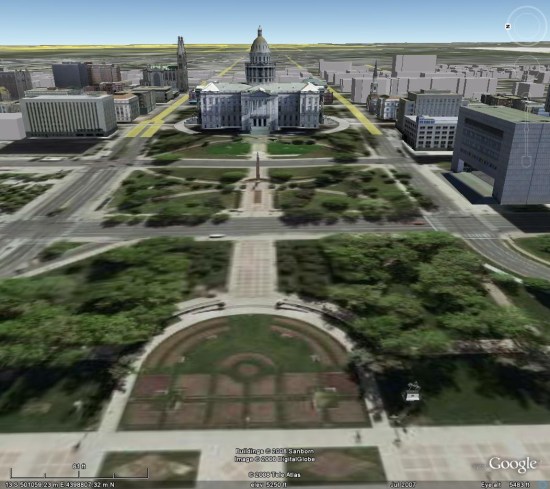
Next, here’s a shot from Virtual Earth, also in 2007. There are quite a few more 3D rendered buildings, but the textures on them aren’t very sharp. The trees are a nice touch, though:
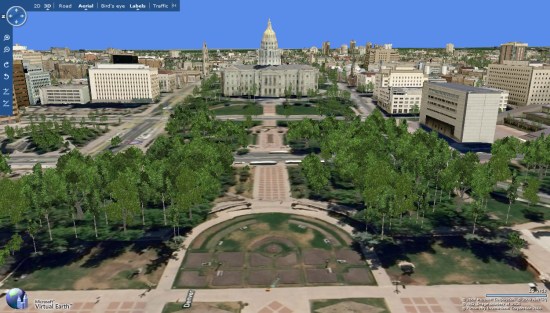
Finally, here’s a look at the same view in Google Earth, as seen today. The buildings are amazingly sharp, and the trees look far more realistic than what we saw in Virtual Earth in the past:

This comparison helps to show why Google is taking so long between cities with the addition of 3D trees — they’re doing it right. Rather than clumps of virtually identical trees like you saw in Virtual Earth, they’re taking the time to get the right species and height of each tree. The results speak for themselves.
To see these new trees, simply search for Boulder, Denver or Los Angeles in your Google Earth search window and make sure you have [Trees] enabled in the [3D Buildings] layer.
Google Lat Long Blog
