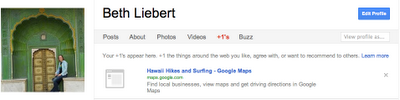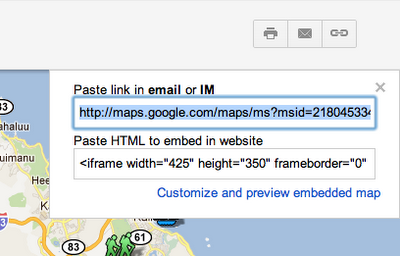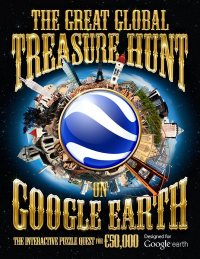 The “Great Global Treasure Hunt on Google Earth” is coming in September. They’re a few days early, but the game is now under way!
The “Great Global Treasure Hunt on Google Earth” is coming in September. They’re a few days early, but the game is now under way!
The treasure hunt is based on book that contains “a number of beautiful and complex illustrations containing textual and visual clues as to the whereabouts of the treasure”.
To enter, you need to purchase a copy of their book (it can be found on Amazon), then use the clues in the book to find the answers in Google Earth. Some of the clues are apparently very difficult, but someone is bound to figure them all out.
The content runs until March 31, 2012, so you’ve got some time to work on it. There is a €50,000 ($72,000) prize at stake. For more information, you can check out jointhetreasurehunt.com. If you give it a shot, leave a comment and let us know how it goes.