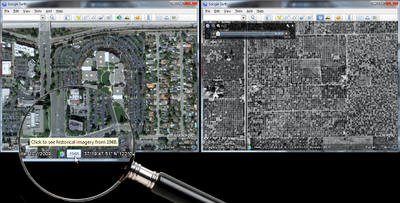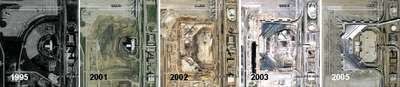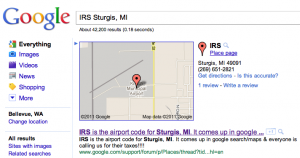 It’s tax time so folks all across the US are calling the IRS with questions. Where are many of them getting the number? Well Google of course.
It’s tax time so folks all across the US are calling the IRS with questions. Where are many of them getting the number? Well Google of course.
If you live in Sturgis, MI (population 10,696) though you need to be careful. If you search for the IRS in Sturgis, you will be given the local airport instead whose 3 letter airport code is… IRS. If you call the number you might just can earful rather than helpful tax advise. Ah the power (and the pain) of Local Search.
From the forum (bold is mine):
IRS is the airport code for Sturgis, MI. It comes up in google search/maps & everyone is calling us for their taxes!!!!
About 2 months ago we started receiving phone calls from individuals wanting to contact the Internal Revenue Service. We are the Kirsch Municipal Airport located in Sturgis, MI and our FAA Airport code is IRS. Somehow, when people google search/map IRS – our information comes up – not the Internal Revenue Service. We get 20-50 calls a day for the Internal Revenue Service – even after hours and on weekends.
2 weeks ago, I sent several report a problem issues to google maps – with no response from them. I have sent them several every day since – with no response from them. I rated it a bad rating with information why also.
Last week I figured out how to request a change to the information on google maps. I submitted the change and received a response that said they’d look at it an let me know. Still – no answer.
I am sooo fed up with this issue and please help me fix it asap! Thanks!
The problem points out not just the power of having a popular search term ranked highly in local but the frustration felt by those on the wrong end of the accuracy issue and the struggle that novice users find with Google’s interface. The user discovered the report a problem link, then went on to the community edit. She has yet to find the claim link but hopefully that will occur shortly.