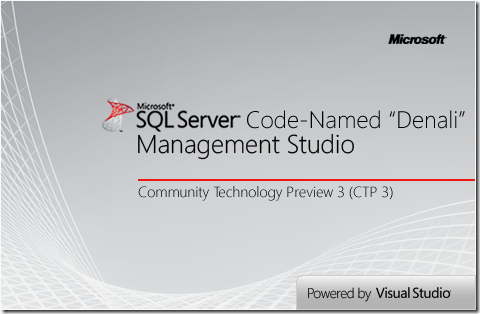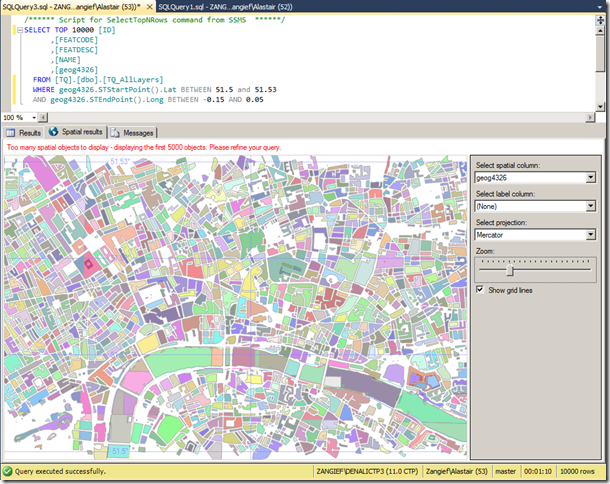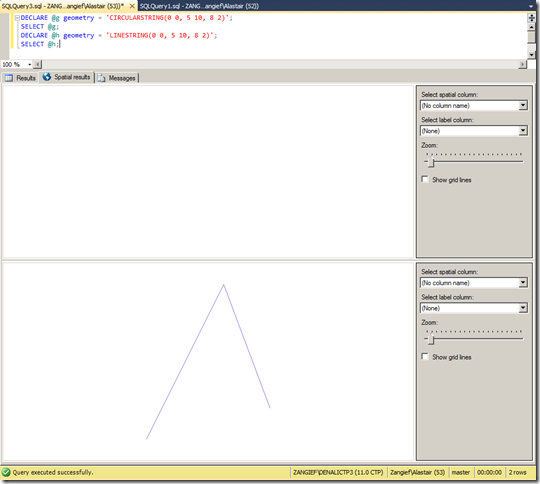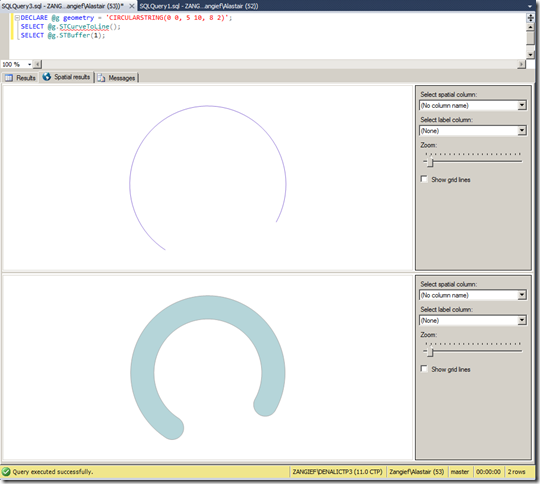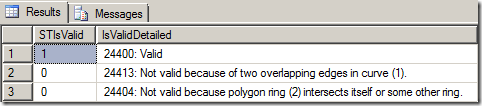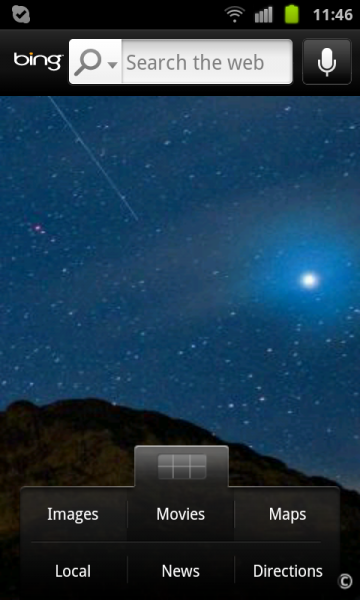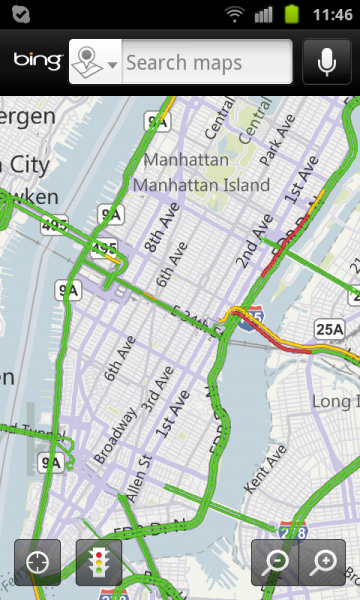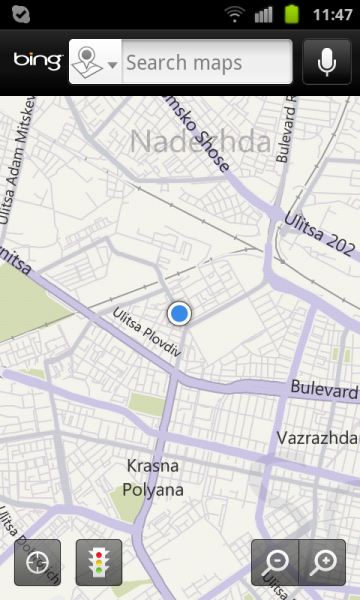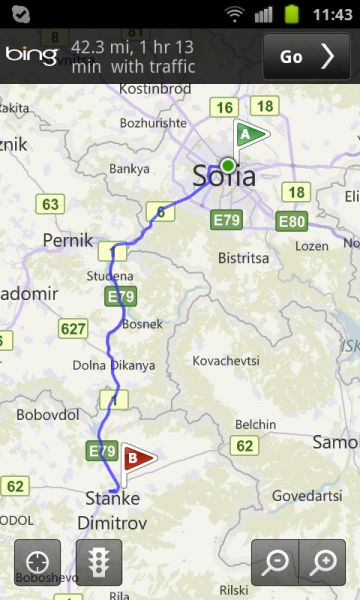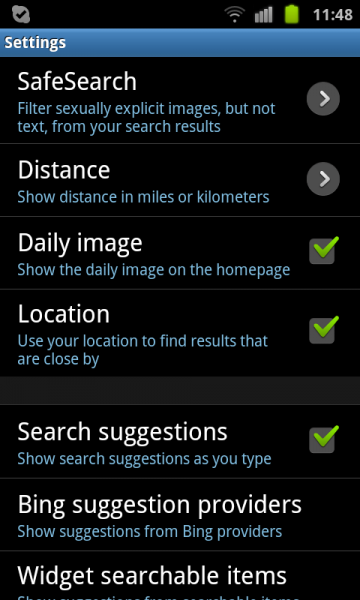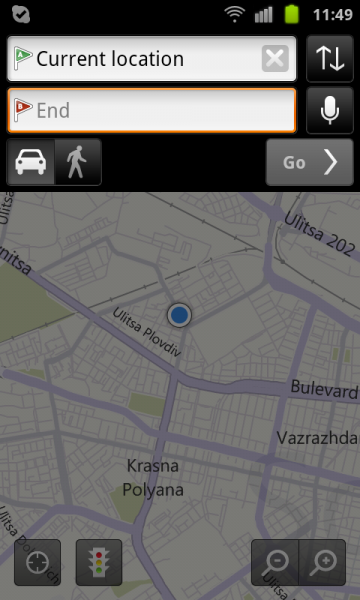Since rejoining the Bing Maps team, I’ve been heads down focusing on the developer experience for Bing Maps. As a result, we’re releasing the Bing Maps WPF Control Beta on the Microsoft Download Center. What is WPF? The Windows Presentation Foundation (WPF) provides developers with a unified programming model for building rich Windows smart client user experiences that incorporate UI, media, and documents.
The WPF Control has everything you’d expect from a Bing Maps control including the ability to present information via a WPF native control such as:
· Map Styles: Road, Aerial and Hybrid
· The ability to place shapes on the map via lat/lon – pins, polylines and polygons
· Navigating the map with pan and zoom keyboard controls
We’ve also opened up a lot of the abilities within the control to empower the developer to take control of the user experience. So, you’ll notice there is no default navigation, no default pushpins and none roll overs – this is truly a blank (er, map-based) canvas – we want to see you do some killer things with.
Perhaps the most notable facet to this WPF control is support for Microsoft Surface. That’s right. The Bing Maps WPF Control Beta is touch-enabled with support for Surface v 2’s Pixel Sense technology. So, for those of you using WPF in your Surface applications you’ll have native support for touch features.
We worked closely with the Surface team and have had a constant need to support our WPF developer community with mapping. In the past, we’ve pushed to have WPF developers use the Bing Maps Silverlight Control (or our Bing Maps AJAX Control v7) in a web control, but it’s just not the same as having managed code libraries to work with.
The WPF control supports full rotation and inertia with options to turn both off. Plus, infinite scroll maps, touch to lat/lon to pixel conversions (think touch to add a pushpin) and the ability to plug into the Bing Maps REST API for geocoding and routing or the Bing API for search.
We hope you enjoy the control. It’s a beta, so we’re looking for some feedback on what you think, what works and what doesn’t. All questions/comments/feedback can be directed to the MSDN Forums. We hope to see some awesome applications built in WPF and Surface applications with our Bing Maps control.