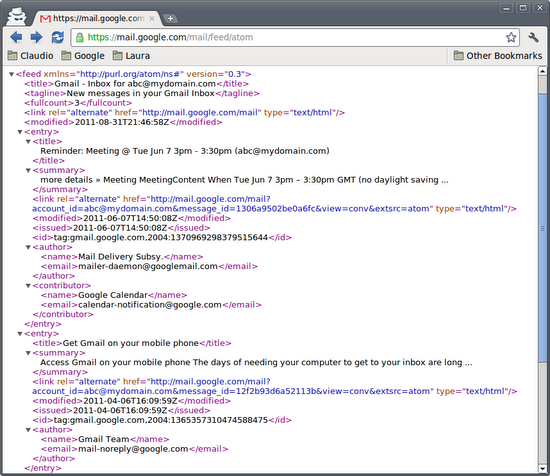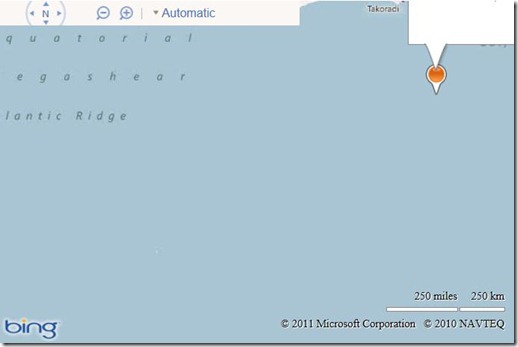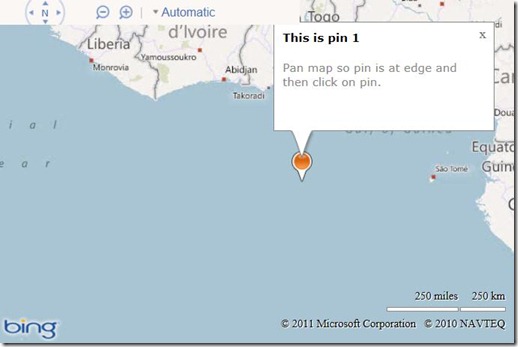Since Android is open-source, anyone can look at the code and see how it works inside. If you do this, you’ll notice that most but not all of the APIs arepublicly documented.
If they’re publicly documented, they’re part of what we consider the Android Application Framework. This means their tests appear in the Compatibility Test Suite (CTS) so that our hardware partners have to prove that the APIs work, and that we promise to try very hard not to change them and thus break your code.
In almost every case, there’s only one reason for leaving APIs undocumented: We’re not sure that what we have now is the best solution, and we think we might have to improve it, and we’re not prepared to make those commitments to testing and preservation.
We’re not claiming that they’re “Private” or “Secret” — How could they be, when anyone in the world can discover them? We’re also not claiming they’re forbidden: If you use them, your code will compile and probably run. And in fact we know of quite a few apps out there whose developers have used undocumented APIs, often to good effect. It’s hard to get too upset about this in cases where there’s a useful API that we haven’t gotten around to stabilizing.
But the developers who use those APIs have to be prepared to deal with the situation that arises when we move them from the undocumented outside into the Android Application Framework. Fortunately, this is reasonably straightforward. Also we take a close look at Android Market, using our in-house analytics tools, to get a feel for the impact when we know one of these changes is coming.
There are a few such changes coming up in the Android 4.0 “Ice Cream Sandwich” (ICS) release of Android. We wanted to take the opportunity to combine these words on undocumented APIs with some specifics about the changes.
Calendars
Let’s start with the good news: As of ICS, the Android Framework will include a fully-worked-out set of APIs for accessing Calendar data. You can guess the bad news: Quite a few developers have built apps (including many good ones) using the undocumented Calendar APIs, some using fairly low-level access to the calendar database. Unfortunately, these integrations were unsupported, and prone to breakage by platform updates or OEM customization of calendar features.
We want to see lots of good calendar apps and extensions that work reliably across Android devices, and aren’t broken by platform updates. So we decided to create a clean API, including a comprehensive set of Intents, to manage calendar data in ICS. Now anyone can code against these new APIs and know that Android is committed to supporting them, and that partners have to support these APIs as part of CTS.
Once the new APIs arrive, you’re going to have to update your apps before they’ll run correctly on ICS while still working on older releases. There are a variety of techniques for doing that, many of which have been featured on this blog, including reflection and lazy loading. Recently, we introduced Multiple-APK support, which could also be used to help with this sort of transition.
Text To Speech
Android has never really had a text-to-speech API at the Framework level, but there was unofficial access at the C++ level. With ICS, we will have a fully-thought-through application-level API running on Dalvik, so you can access it with ordinary Java-language application code.
The old C++ API will no longer be supported, but we’ll have a compatibility layer that you can use to bridge from it to the new API. We think it should be easy to update for ICS with very little work.
Doing the Right Thing
We recognize that this means some work for developers affected by these changes, but we’re confident that Android programs in general, and both Calendar and TTS apps in particular, will come out ahead. And we also think that most developers know that when they use undocumented APIs, they’re making a commitment to doing the right thing when those APIs change.