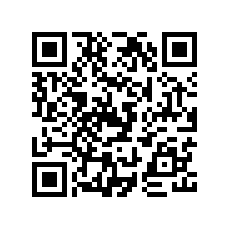If you need to do a Google search on your iPhone or iPod touch it’s now faster and easier when you use our redesigned Google Search app, formerly Google Mobile App. If you’ve been using Google Mobile App for a while, you’ll notice that things look different.
First, you’ll see that there are now more ways to interact with the app. When browsing through search results or looking at a webpage, you can swipe down to see the search bar or change your settings. For those who use other Google apps, there’s an Apps button at the bottom of the screen for rapid access to the mobile versions of our products.
We also included a new toolbar that will make it easier for you to filter your results. You can open this toolbar by swiping from left to right — either before you search or once you’ve got your results. If you only want images, just tap “Images,” and the results will update as shown:
Second, we’ve made it easier to pick up searching where you left off. If you leave the app and come back later, you’ll be able either to start a new search right away (just tap in the search box to type, hit the microphone button to do a voice search or tap on the camera icon to use Google Goggles) or get back to exactly where you were by tapping on the lower part of the page.
Finally, there are a number of improvements we’ve made to everything else you love in the app, including Google Goggles, Voice Search, Search with My Location, Gmail unread counts and more. There’s a lot in the app, so we’ve added a simple help feature to let you explore it. Access this by tapping the question mark above the Google logo.
Download and try Google Search app today; it’s available free from the iTunes App Store. You can also scan the QR code below.