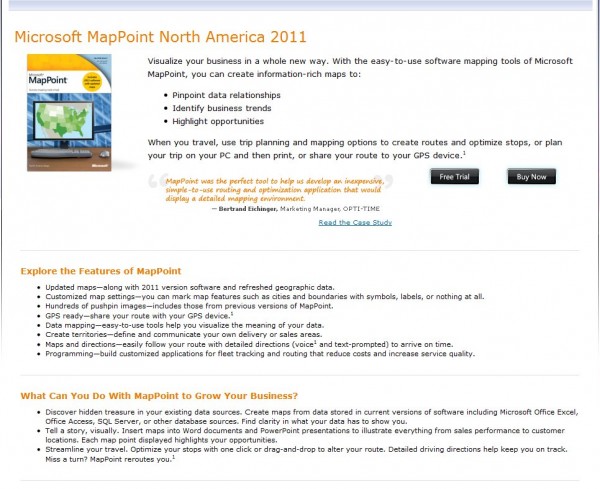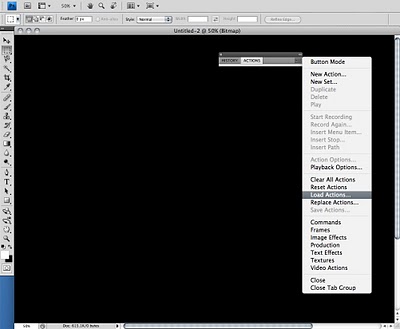We’re two days away from one of my favorite events of the year, the Super Bowl (and I’m sure I’m not alone!). I’m one of those fans who starts watching football during pre-season and can have entire weekends ruined if my team loses. For me, the Super Bowl is the culmination of hours spent glued to the television and more hours doing post-game analysis (read: arguments) with fellow football enthusiasts.
However, what I love most about the Super Bowl is the tradition around it. It’s a time when friends and family get together and stuff their faces with nachos and beer, argue about who they wish were performing at halftime and watch the two best teams in the league slug it out for the storied Lombardi trophy. Even the commercials are good!
Unfortunately, not all of us can have the luxury of being at Cowboys Stadium – site of Super Bowl XLV – for the game, so we thought we’d offer users the next best thing: the Cowboys Stadium in 3D for Google Earth. Watch the video below to fly to Arlington, Texas and see the stadium in 3D.
You can also visit the stadium in Google Earth by searching for “Cowboys Stadium, Arlington TX” (make sure the 3D layer is turned on). Or, click here to see the area in your browser with Earth view in Google Maps.
We hope you enjoy the game as much as we will. Oh, and go Packers!
Posted by Gopal Shah, Google SketchUp team