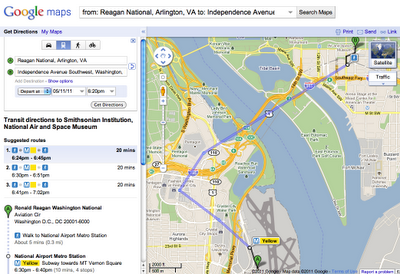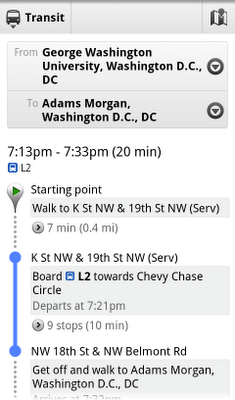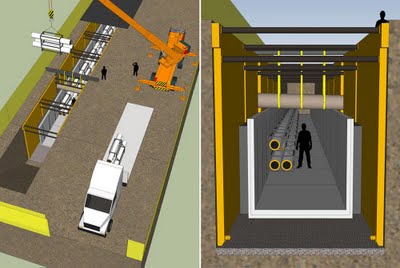When you are looking for a restaurant in San Francisco, you can browse photos to see if the ambiance is right for the occasion. With our Business Photos pilot, we’ve been photographing businesses, with their permission, to highlight the qualities that make their locations stand out. In addition to the photos that business owners can upload directly through Google Places, these photos help potential customers get a better view of the decor, merchandise, food, and more on each business’ Place page.
We’ve also been taking 360-degree photography to help businesses owners showcase their locations further, and starting today you can experience that panoramic perspective for select businesses in the United States, Japan, Australia, and New Zealand.
This experience, using Street View technology, includes 360-degree imagery of the business interior and storefront. With this immersive imagery, potential customers can easily imagine themselves at the business and decide if they want to visit in person.
We’re now starting to make these images available through the Place pages of select businesses we’ve photographed. When 360-degree imagery of a business is available, you’ll see an arrow appear over the thumbnail Street View image on that business’ Place page. Press the arrow to preview the storefront or interior, then click on the thumbnail to see the image in Street View.
With this pilot, you’ll begin to see additional photo experiences on the Place pages of a growing number of businesses. As additional imagery becomes available for more locations in the coming months, you’ll also be able to enter the interior perspective of businesses directly from the Street View images of nearby roads on Google Maps.
We’re continuing this program with businesses in select cities in the United States, Japan, Australia, New Zealand, UK, South Korea, and France. If you would like to highlight your business to Google Maps users, please visit the Business Photos site to learn more and apply.