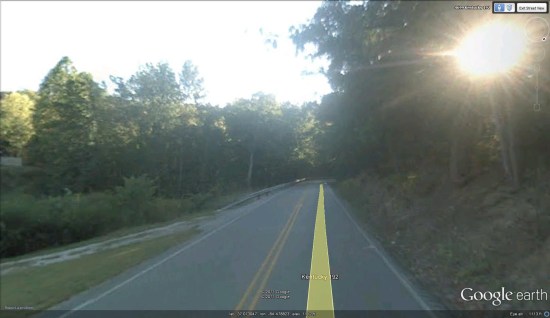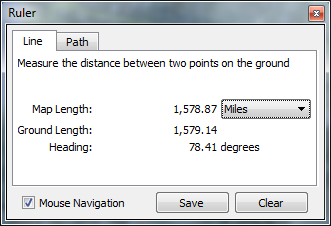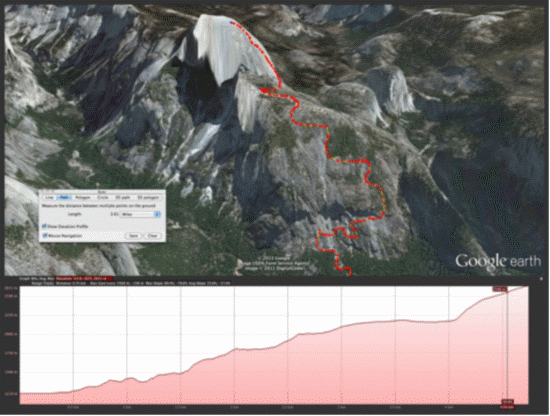Attention all style conscious cyclists, Garmin gives you options with Edge 500 and its colors. Whether you opt for the neutral silver, black and white version, the white and blue, the argyle team design, or the new red and black- the Edge 500 is sure to change the way you ride!
Attention all style conscious cyclists, Garmin gives you options with Edge 500 and its colors. Whether you opt for the neutral silver, black and white version, the white and blue, the argyle team design, or the new red and black- the Edge 500 is sure to change the way you ride!
Weighing a mere 2 ounces, Edge 500 features a high-sensitivity GPS receiver, requires no calibration and can be switched quickly between bicycles. It also connects wirelessly with ANT+™ compatible third-party power meters and the new Vector power meter. Edge 500 tracks speed, distance, time, GPS position, elevation, calories burned, climb and descent. All of this data can be displayed, shared and analyzed on maps and charts at Garmin Connect. For extra-precise climb and descent data, Edge 500 uses a barometric altimeter to pinpoint changes in elevation.
The sleek and slim Edge 500 combines more data than ever into one device. In addition to syncing with compatible power meters including Vector, Edge 500 also pairs wirelessly with Garmin speed/cadence sensors and features advanced heart rate-based calorie computation when used with a Garmin heart rate monitor. Edge 500 also displays temperature readings, changes time zones automatically and alerts riders if they’re moving but the timer is not running. With up to 18 hours of battery life, Edge 500 features a low-profile, quarter-turn mount that fits easily on the stem or handlebars. With a software update it will also display, in real-time, the widely adopted power metrics from TrainingPeaks™: Normalized Power (NP ™), Intensity Factor (IF ™) and Training Stress Score (TSS ™). Edge 500 will also display your independent left/right power output when paired with Garmin’s new pedal based power meter Vector.