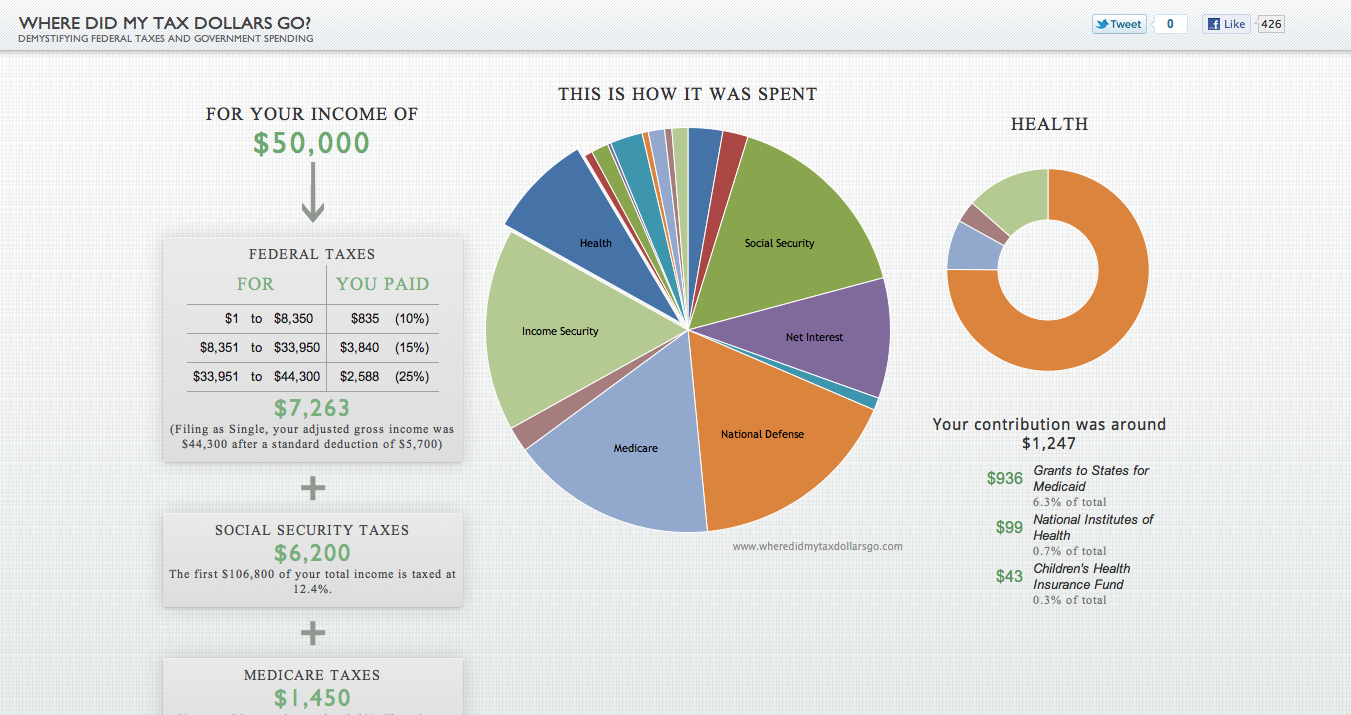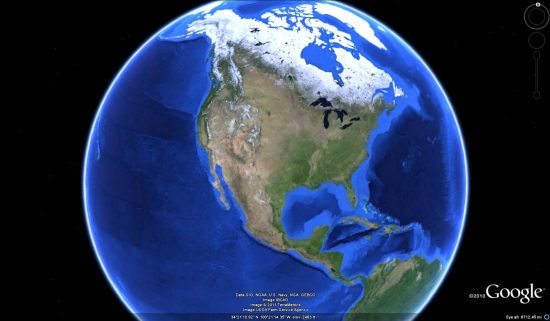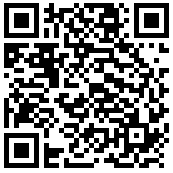Like it or not, Americans have a date with the IRS today. In a few hours, our tax forms will have been sent in… yet most of us will still be left wondering, “How will the government spend our money?”
In February, we launched the Data Viz Challenge to answer that very question. The challenge was a five-week competition that asked developers to visualize how our federal income tax dollars are spent. We received more than 40 thought-provoking entries that each take a unique approach to making this data more accessible to taxpayers.
Take a look at the variety of visualizations in this short video:
The entries ranged from quirky and fun to serious and academic. Some were as simple as a receipt, others showed us how many minutes or days we work to cover public spending. One even rendered the data as a cityscape and invited people to climb the towers virtually.
In the end, our jury selected Anil Kandangath’s “Where Did My Tax Dollars Go?” as our Grand Prize winner. As the jury noted, his entry is information-rich but elegantly designed, and at no point while interacting with the visualization do you lose the “big picture.” Anil’s entry is a great example of how data visualization can take boring, complicated, but critically important information and make it accessible to everyone. Congratulations, Anil.
Thank you to all of the entrants and our partners Eyebeam and Whatwepayfor.com for making this possible. We hope these submissions help you better understand where your tax dollars are spent—and even inject a little bit of fun into your tax day this year. Happy filing!