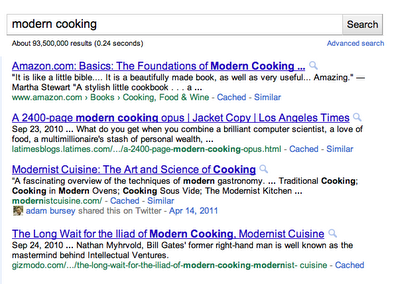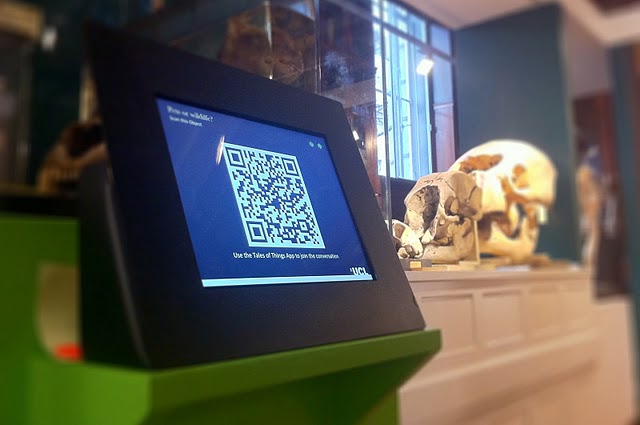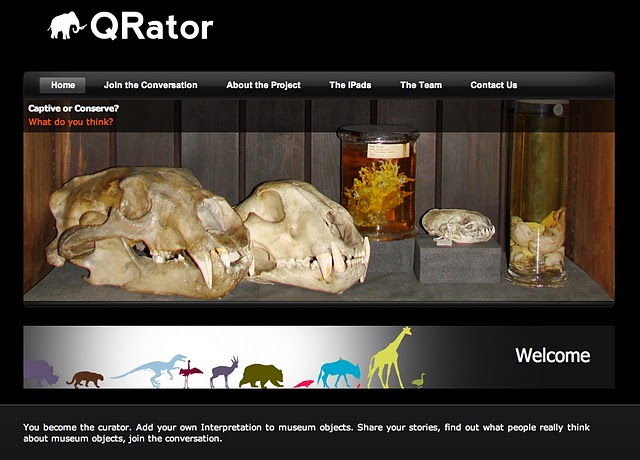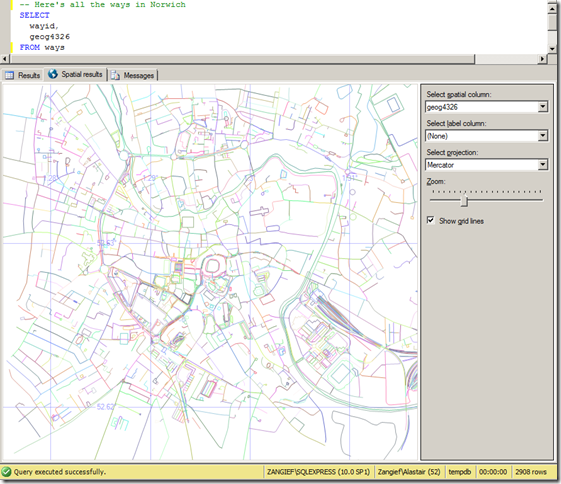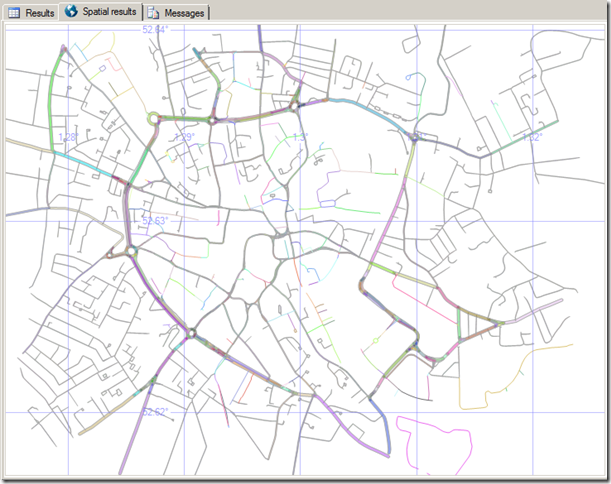In 2009 we first introduced Social Search on google.com as an experimental feature designed to help you find more relevant information from your friends and the people you care about. Since then we’ve been making steady improvements to connect you with more people and more relevant web results. Today, we’re bringing Social Search to more users around the globe.
Just like on google.com, social search results in other languages and on other domains are mixed throughout the Google results page based on their relevance. For example, if you’re looking for information about low-light photography and your friend Marcin has written a blog post about it, that post may show up higher in your results with a clear annotation and picture of Marcin:
Social Search can help you find pages your friends have created, and it can also help you find links your contacts have shared on Twitter and other sites. If someone you’re connected to has publicly shared a link, we may show that link in your results with a clear annotation. So, if you’re looking for information about modern cooking and your colleague Adam shared a link about Modernist Cuisine, you’ll see an annotation and picture of Adam under the result. That way when you see Adam in the office, you’ll know he might be a good person to ask about his favorite modern cooking techniques.
So how does this all work? Social search results are only visible to you and only appear when you choose to log in to your Google Account. If you’re signed in, Google makes a best guess about whose public content you may want to see in your results, including people from your Google chat buddy list, your Google Contacts, the people you’re following in Google Reader and Buzz, and the networks you’ve linked from your Google profile or Google Account. For public networks like Twitter, Google finds your friends and sees who they’re publicly connected to as well. You can see a complete list of the people included in your social search results in your personal Google Dashboard (this display is private). For an overview of Google Social Search, check out the explanatory video:
Social Search is rolling out globally in 19 languages and should be available in the coming week, with more languages on the way. People around the world will find similar types of social results as people in the U.S., and we plan to introduce the +1 feature as soon as we can. With these changes, we want to help you find the most relevant information from the people who matter to you.