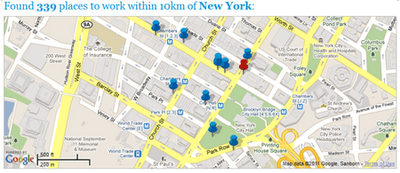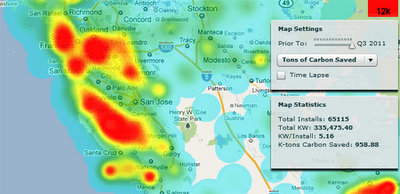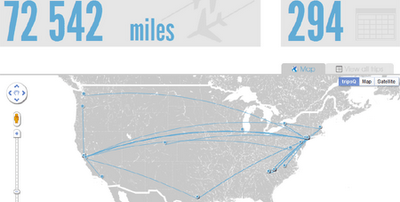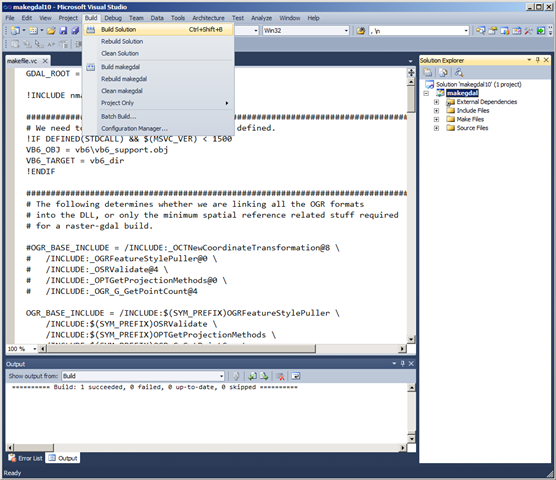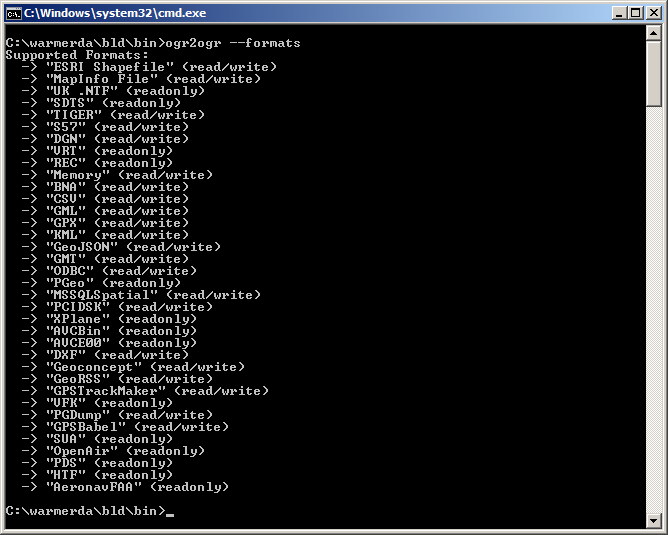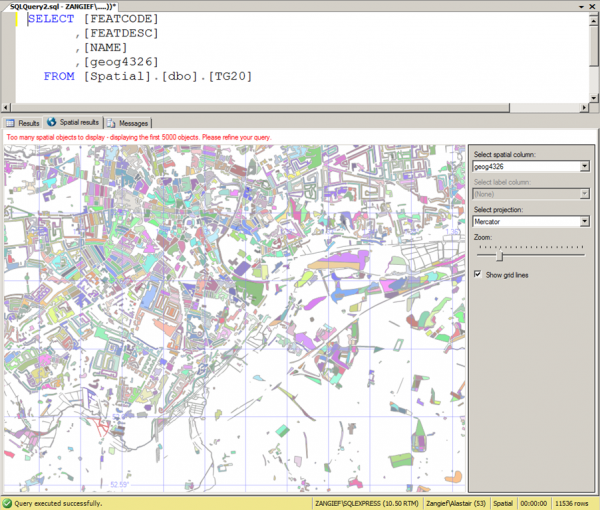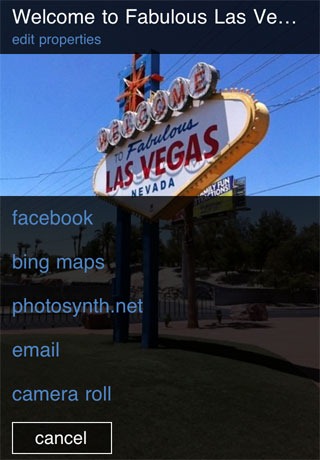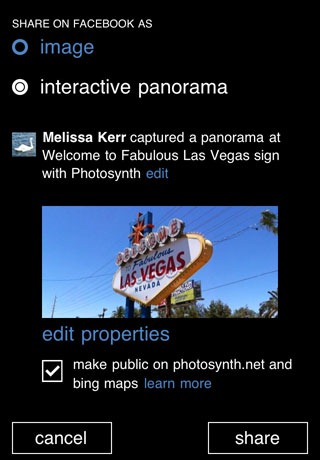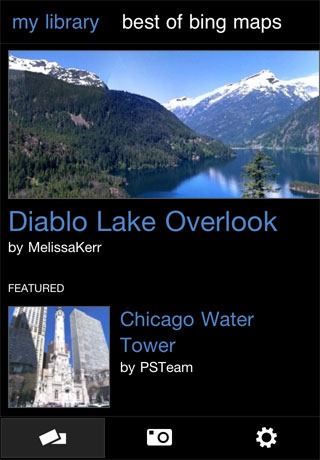The most retweeted map on Google Maps Mania this week was definitely this racing game from Mini.
Mini Maps is a great driving game for Facebook that lets you race anywhere in the world on Google Maps. You can race on tracks created by other players, competing against the best track times or even race against others by inviting your Facebook friends to play.
Alternatively you can create your own tracks, set the best time and challenge others to try and beat you.
If you are tired of working out of coffee shops then you might want to give WorkSnug a go. WorkSnug uses Google Maps to show you your nearest workspaces with WiFi access.
To find your nearest workspace you just need to enter your location. The results will show you the nearest coffee shops with WiFi but will also show you nearby libraries and other communal spaces where you can work.
If you click on a mapped workspace you can click through to read details about the venue, which includes information about the availability of power, refreshments and the noise levels.
Cooler Planet: Solar Energy Installation Map
Cooler Planet has created an animated time-line with Google Maps to show the progress of solar installations in California from 1999 through to 2011.
Using data from Go Solar California Statistics the map lets you view time-lines of ‘total installs’, ‘total watts’, ‘watts per install’ and ‘total carbon saved’. It is fascinating using the map to view how solar power installations have blossomed in California over the last decade.
TripsQ is a data visualisation application that aims to help people make full use of the data that they have generated through Foursquare. It uses all the data you have gathered while travelling, by turning your check-ins at airports into useful travel statistics.
Everyone who uses Foursquare can easily sign in to tripsQ and visualise their trips and travel itineraries. TripsQ also provides users with detailed statistics on the distance they’ve travelled, the amount of CO² they’ve produced during each trip and other information about their travels.